Welcome
PRESENTYBOX is a website design studio serving clients worldwide.
How to Embed Code to Put YouTube Page on Squarespace?
February 2, 2025
Embedding a YouTube channel on the website is one of the most important and beneficial things for your website. It makes it easier for people to subscribe to your videos and help out with your better brand. Sales will be increased, and you will engage more audience on your website. But, it’s also a tremendous opportunity to promote your videos or join with content that reflects your brand. In this guide, we’ll show you how to implement a code to put YouTube page on Squarespace Templates site with a few lines of code. Also describe how to style it to fit into your site design. This is a fast and simple process that anyone can do.
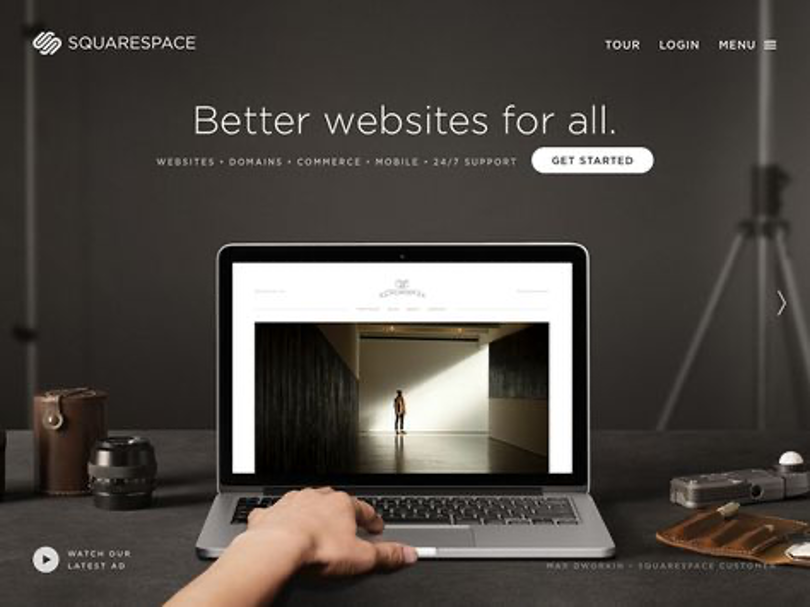
When you embed YouTube content on your sites, those also help to increase your engagement. As those pages are loaded with interactivity, thereby complementing your pages visually. YouTube is such a huge platform for content creators, businesses, and marketers. All kinds of adding it to your Squarespace Templates provide a polished way to integrate videos without sacrificing the user experience.
Part 1: Guide to Embedding a YouTube Page on Squarespace
So that might be why we want to connect our YouTube page to our Squarespace website. It hosts visitors to your content on your site and in a direct way. The following instructions will explain how to integrate YouTube pages through coding techniques for Squarespace integration. Our team optimizes the YouTube page for quality appearance with your Squarespace site’s design. Using Squarespace users can incorporate YouTube Page or Playlist content through embed functions.
Embedding a YouTube Page or Playlist into Squarespace
Placing a YouTube page or playlist through an embedded method lets you display video content directly on your Squarespace website. The following step-by-step method ensures a smooth embedding procedure. By implementing video display settings, you will optimize the appearance of your Squarespace themes.
Step 1: Navigate to Your YouTube Page or Playlist
Start by visiting YouTube. Begin the search for embedding content by locating your specific video or visit its webpage directly. Your embedded content could be either your private playlist or a playlist of videos or a channel focused on certain types of material.
Next examine the address bar on your browser when you locate your playlist or channel. The specific URL for that content will appear on your screen. Click right on the URL then select “Copy” from the menu. Keep the embed URL handy since it serves as the base material to generate code for Squarespace page integration.
Step 2: Sign Into Your Squarespace Account
The next step is accessing Squarespace Templates and logging into your account with the copied YouTube URL at hand. Users responsible for managing multiple sites should select their correct site first through their dashboard. The next step is to access the page for which you want to embed the YouTube video and open it in editing mode. You must activate editing for your pages first by selecting “Edit” from your homepage or portfolio or blog post. Determine the most suitable part of your content structure for placing the video or playlist content. The design options from Squarespace Themes enable different ways to insert videos into your website display.
Step 3: Add a Code Block in Squarespace Themes
The YouTube content insertion point exists in the Squarespace Themes editor section you need to address. Hover over the section, and an “Insert Point” will appear. This feature allows you to add different elements to the page. Click on the “Insert Point” and select “Code” from the menu of available options.
This action will open a Code Block. The Code Block is a protean point that allows you to add custom HTML or bed canons directly to your runner. This is where you’ll bury the YouTube bed law. Add the YouTube embed code. Return to YouTube and click on the “Share” button located below the videotape or playlist. A menu will appear with sharing options. Select “Embed,” and YouTube will generate an iframe code specifically for the content you want to share.
Copy the iframe code and paste it into the Squarespace Themes Code Block. If you are embedding a playlist, make sure to replace the placeholder YOUR_PLAYLIST_ID in the code with the actual playlist ID from your copied URL.
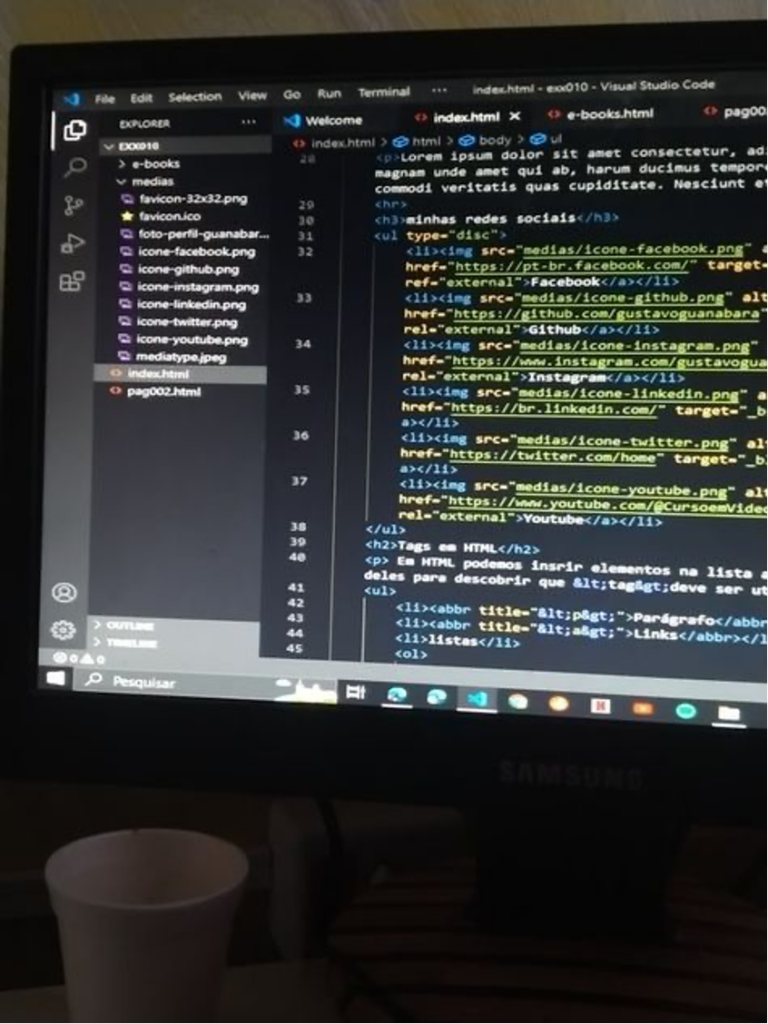
Here’s an example of an iframe code for embedding a playlist:
<iframe width=”560″ height=”315″ src=”https://www.youtube.com/embed? listType=playlist&list=YOUR_PLAYLIST_ID” frameborder=”0″ allow=”accelerometer; autoplay; encrypted-media; gyroscope; picture-in-picture” allowfullscreen></iframe>
Step 4: Customize the Embed Code
You can tailor the embed code after its insertion into your page for proper integration with your site design. Adjust the width and height parameters in the iframe code to ensure the video aligns well with your site’s layout. You can also enable or disable features like autoplay or related videos, depending on your preferences. A code to put YouTube page on Squarespace helps us to add your videos into website.
https://presentybox.com/how-to-make-squarespace-website-templates/For instance, if your website has a minimalist design, opt for smaller dimensions that don’t overwhelm the page. If the video is a feature in its own right, on the other hand, maybe avoid a smaller iframe to show off the content.
Step 5: Preview and Save Changes
Once you’ve pasted and customized the embed code. You can check how the embedded YouTube content looks on the page using Squarespace Templates preview option. Optimize the logical behavior of the video.
If all looks good, hit “Apply” to save the changes in the code block. After that, save the whole page to apply the updates. Visitors to your site will now see your embedded YouTube playlist or channel and can engage with it on your site. This code is used to embed YouTube content into your website, which is a fantastic way to create a more fluid site with rich multimedia for your audience. This process is so easy that it makes your videos accessible to your audience and keeps the professional and cohesive design of your website.
Part 2: Core Article – Embedding a Code to Put YouTube Page on Squarespace
Adding a code to Put YouTube page on Squarespace web pages is that easy and very powerful. This keeps your visitors engaged on your site as it allows you to share a video collection. Here’s a closer look at tape, tricks, and how to embed to build a YouTube page. Now you have to need Live on Squarespace Themes.
Why Embed a YouTube Page?
Embedding a code to put YouTube page on Squarespace or playlist into your website is a smart choice. It adds engaging video content directly to your site. This keeps visitors on your page and makes your website more interactive. Here’s why it’s a great idea:
Showcase a Video Collection:
Your site can display your YouTube playlist/channel through the embed option. Your visitors can watch your videos through embedded videos on page without leaving their current view. When implemented correctly this feature shows tutorials and creative media installations effectively. Since videos are readily available, users can visit your content in one place. They do not have to click through multiple tabs. This is useful and user-friendly for your site.

Increase Engagement:
Text does not attract attention as much as videos do. Embedding them helps visitors spend more time on your site. To make them listen to your videos, they process your information or solution better. This increased engagement improves conversions. Whether it’s signing up for a newsletter or exploring more content, videos boost interaction. Visitors are more likely to take action after watching your embedded content.
Improve User Experience:
Browsing is fluid with imbedded videos. Users don’t have to navigate away from your site to view your content. Videos are being played directly on your page, and they make navigation nonstop. The designs on Squarespace well adapts to embedded videos. Your content will look awesome on any device—desktop, tablet, or mobile. You can even resize videos to fit your site’s design.
Add Multimedia Appeal:
Video websites lend a more dynamic atmosphere. Using videos enhances your site to look fancy and modern. They also enable you to tell the stories or explain the ideas. With an embedded playlist, you can vary types of content. Helps in keeping the visitors engaged and prompting them to explore from your site. A multi-faceted approach has a lasting impact.
Boost SEO and Sharing
Videos can improve your website’s search rankings. They increase the time clients spend at your location, which is great for SEO. Embedded substance is simple to share. When clients share your recordings, your substance comes to more individuals. This enhances perceivability and pushes more activity to your site.
What is the Code to Put a YouTube Page on Squarespace?
The most common strategy of inserting YouTube pages on Squarespace is through the utilize of an iframe code. This straightforward HTML law permits you to drag in YouTube substance straightforwardly onto your site. Then is an illustration of the law you need
html
Copy
<iframe width=”560″ height=”315″ src=”https://www.youtube.com/embed? listType=playlist&list=YOUR_PLAYLIST_ID” frameborder=”0″ allow=”accelerometer; autoplay; encrypted-media; gyroscope; picture-in-picture” allowfullscreen></iframe>
How to Customize Your YouTube Embed?
Adding a YouTube bed law is easy, though customizing will make it fit perfectly with your website’s design. Customization helps the videotape to match more easily with the layout of Squarespace. Here’s how you can adjust:
Width and Height
Its width and height may not be the most convenient for your design. You can change these numbers to better fit the space on your page. For example, reduce the width if your page has a smaller area for videos. Make sure to adjust both width and height together to maintain the video’s proportions. This ensures the video looks good on all screen sizes, especially mobile devices. A properly sized video will help it blend naturally with the rest of your content.

Alignment and Padding
Alignment is important for the video’s placement. You can align the video to the left, right, or center, depending on your preference. Proper alignment makes your page look organized and neat.
- Padding adds space around the video.
- This space prevents the video from being too close to other elements.
- Adding padding gives your layout a more balanced and polished appearance.
Autoplay and Controls
You can modify the iframe code to autoplay the video. This makes the video start playing automatically when the page loads. However, autoplay can be distracting to some visitors, so use it wisely.
You can also choose to hide YouTube’s default video controls. This removes the play button, volume controls, and progress bar. In addition, you can control whether you want to show these controls, so the video will appear cleaner and tightly integrated into your design without these controls. You may keep controls in a visible state (for better UX) if you like.
Additional Customization Tips
You can also customize the video and add some options like:
Loop playback: Enable video to auto-play and loop.
Autoplay Muted: Start playing the video successfully when the page is opened without voluntary sound.
Set Start and End Time: Give start and conclusion time due to the video. These little changes will make your YouTube insert work way better for your location and audience.
Squarespace Formats and Topics for Video Content
The layout chosen on your code to put YouTube page on Squarespace point can significantly decide the see of had relations with YouTube runners. Video substance can be shown on any site, but a few Squarespace formats and topics are superior for that. Then are some Squarespace templates that work especially well for videotape.
Multimedia Content Page: Multimedia Content Page Templates Options for point content systems that use runner templates geared toward multimedia. Plus, they have clean and commodious layouts that will make your YouTube content look great.
Squarespace Themes: Pick a theme that is built with videotape and the appearance that is prioritized for videos. They usually have responsive, full- spectrum video players and beautiful layouts for embedding content.
Videotape integration: Videotape integration as an art requires a well-thought strategy and advanced Squarespace templates to enhance engagement of videotapes among users. When you have videotape on your Squarespace point, it’s very important to choose a template that gets along well with YouTube embeds.
Part 3 Squarespace Templates for videotape Integration
still, it’s critical to pick a template that plays nicely with YouTube embeds, if you want to show videotape content on your Squarespace point. Then are two excellent Squarespace website templates designed for videotape- centric spots.
Kristine Template
The Kristine template offers a clean, modern design perfect for video integration. It’s simple and responsive, which means your embedded YouTube content will look great on all devices. It supports a variety of media types, including video, and has an elegant, minimalist aesthetic. Whether you’re showing a YouTube playlist or a single video, the Kristine template can handle it with ease.
Elisabeth Template
The Elisabeth template is a cleanly styled template. This template carries as is with full style; this template is also a picture-proof template. It is perfect for portfolios or video-rich sites. Comes with a clean structure and customizable sections, so you can embed YouTube pages easily. Perchance The Elisabeth rubric is designed pretty nicely so tales can sit when watching videos without interruption.
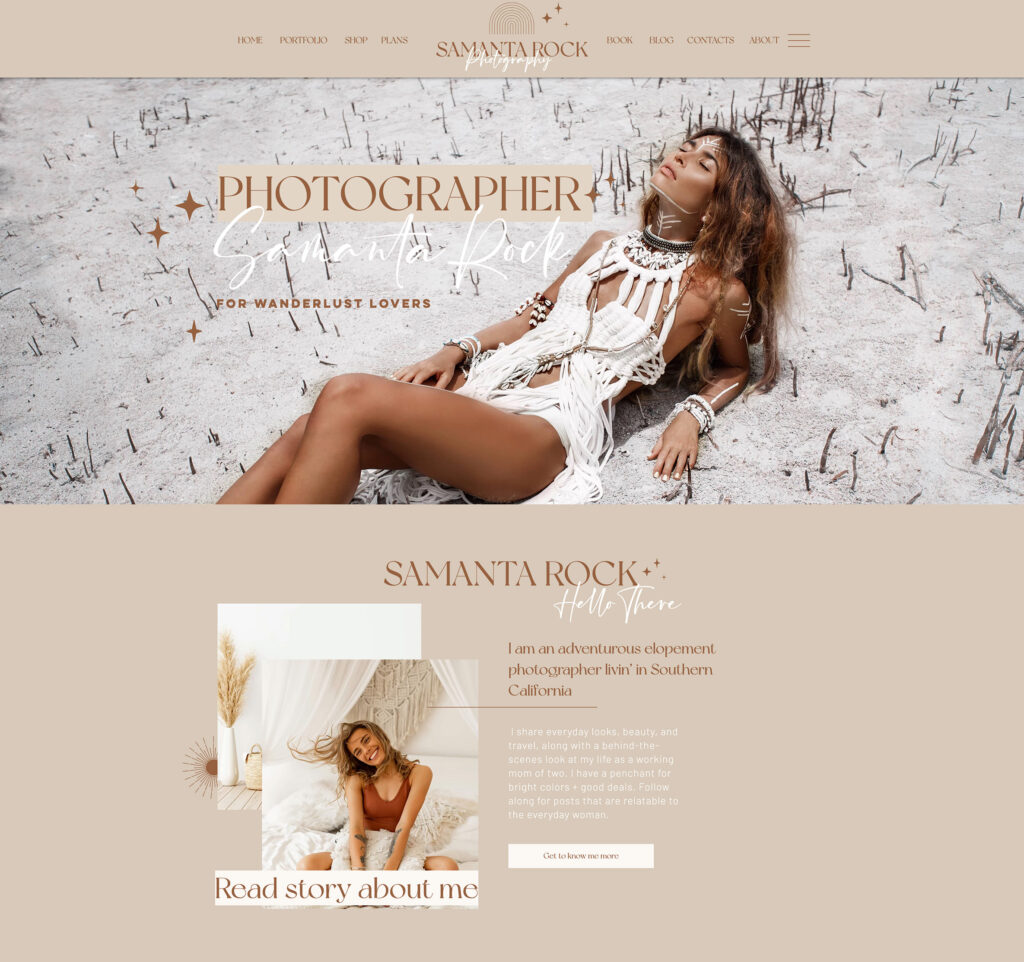
Summary
In this guide, we will look at how to embed a YouTube page on your Squarespace Templates website. What this article shows you is how you can easily embed a YouTube playlist (or channel) into your Squarespace site using iframe code. We covered two of their templates, Kristine and Elisabeth, that hit the mark for video content display. Which template is the most suitable for your style? Make your website come to life with embedded content from YouTube.
FAQ:
How do I embed a YouTube page on my Squarespace Themes?
Integrating a code to put YouTube page on Squarespace or playlist will help you keep visitors from leaving your site. This allows your audience to engage with your videos right from the page rather than be sent elsewhere, so new users start engaging more, and the overall user experience is improved.
The YouTube embed law assignment can be customized?
Yes, you can set the run, height, and course of action, among other parameters, in the iframe law. Depending on yours arrange slants, you can too flip autoplay, circle the tape, or stow away controls.
Does the YouTube embed show on mobile?
Yes, YouTube embeds are responsive. The video itself will resize to fit all screen sizes, even mobile. Nevertheless, we suggest previewing your page on a few devices before you publish it so you can confirm it appears as you intended.
What Squarespace layouts are best for video content?
When in use, formats like Kristine and Elisabeth are built to highlight mixed media, like YouTube inserts. Responsive format templates for video substance are too accessible, which makes your video look great on all gadgets.
Read the latest
CONTACTS
Finally, a website that moves as fast as you do — just one instant download and a matter of hours from going live
UNLOCK 10% OFF WIx, SHOWIT & SQUARESPACE templates
JOIN the LIST and NEVER miss a THING!
PRIVACY POLICY
© 2024 PRESENTYBOX | ALL RIGHTS RESERVED
Main
TEMPLATES
TO TOP
home
BLOG
CONTACTS
SQUARESPACE INSTALL PACKAGE
ADD ON
showit templates
wix templates
SQUARESPACE TEMPLATES
PRESENTYBOX is a website design studio serving clients worldwide. Specializing in Showit WIX & Squarespace website design for female entrepreneurs.
Services