Welcome
PRESENTYBOX is a website design studio serving clients worldwide.
How to Add Countdown Timer to Squarespace?
January 29, 2025
Adding countdown time on your pages is an effective way to increasing conversation during holy days and other times. You will be able running a special promotion in your business. It also builds both excitement and a compelling sense of urgency. The countdown method suits marketing initiatives as well as sales drives and event promotions. Your visitors will be more likely to perform an action when you incorporate a time decay element into your website design. This guide explains step-by-step how to implement a countdown timer Squarespace with redirect on your Squarespace Templates website. This tutorial provides easy instructions along with design customization capabilities.
Part 1: Guide to Adding a countdown timer
Countdown timers allow multiple implementation options. The different methods to add timers depend on your Squarespace subscription plan alongside your design preferences. Your Squarespace site requires a third-party widget combined with either the built-in Squarespace block or custom code block implementation.

Choosing the Right Method for Your Countdown Timer
There are three common methods for adding a countdown timer:
Using a third-party service: Multiple external service providers allow users to get countdown timer widgets to place on their websites. The addition of these countdown timers requires only basic code implementation.
Using built-in Squarespace blocks: Online business owners benefit from countdown timer blocks that are integrated within select Squarespace templates. Simple needs can be handled with countdown timers that have limited customization options.
Custom Code Block: By creating your own HTML alongside CSS and JavaScript code, you can build a personalized countdown timer Squarespace with redirect from scratch. You obtain maximum customization when you create your countdown timer by allowing yourself complete control over its style.
Preparing Your Countdown Timer Code
You’ll need basic familiarity with (HTML) HTML, (CSS) CSS, and (J) JavaScript language to proceed. If you lack expert knowledge in web development, you can still proceed forward with this task. Find premade countdown timer code through standard online search results. Capable countdown timer snippets exist on websites such as Code Pen and W3Schools for users to insert within their Squarespace Code Block.
Adding the Countdown Timer to Your Site
For the next step you need to integrate your design code into your Squarespace Templates website platform. Here’s how:
- You should visit the web page that requires the countdown timer.
- Utilize the Code Block option to customize the page by clicking any insert point.
- Insert the countdown timer code into the Code Block editing window.
- Then view your page’s updated changes.
Part 2: Core Article on Customizing the Countdown Timer
Before we start, you need to learn about timer customization after its addition to your website. The customization process requires users to modify aspects such as appearance, displayed text, and reaction behavior. The manipulation allows your countdown timer to harmonize with the visual elements of your website.
Key Components of a Countdown Timer
Countdown timers operate with several essential elements that combine to deliver the countdown experience. A target date functions as the timer’s foremost element because it sets the moment the countdown timer ends precisely. The timer operates toward a specific deadline that often represents a product release or special occasion or when a sale comes to an end.
A major component of any countdown timer is maintaining awareness about the current time. The timer performs continuous comparisons between current time and the target date while automatically updating remaining time. Update accuracy is achieved through this system. Time elapsed emerges as a visual indicator that displays what remains until the timer ends. The interface displays the duration in days with active hours and minutes as well as instantaneous seconds.
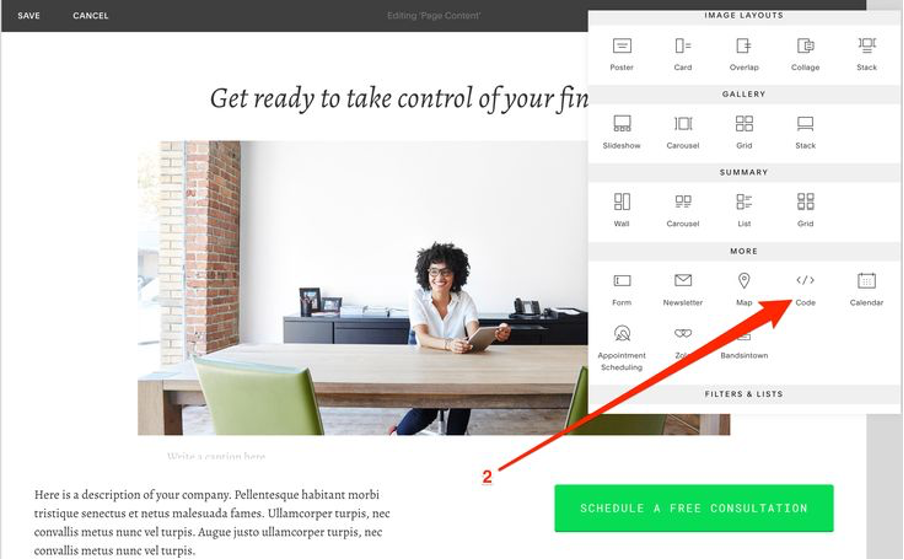
Customizing the Countdown Timer Design
When the timer has been successfully integrated, you must adapt it to match your website’s design language and Squarespace themes. You can modify its colors, fonts, and layout. Custom CSS is the easiest way to adjust the timer’s design.
Example of Basic CSS Styling
Here’s an example of some simple CSS to style your countdown timer:
css
Copy
/* Style the Countdown Timer container */
. countdown-container {
background-color: #333; /* Dark background */
padding: 20px;
border-radius: 8px; /* Rounded corners */
display: flex;
justify-content: center;
align-items: center;
max-width: 400px;
margin: 0 auto;
}
/* Style the individual time elements */
. countdown-item {
font-size: 30px;
color: #fff;
font-family: ‘Arial’, sans-serif;
margin: 0 10px;
}
/* Style the separator between time items */
. countdown-separator {
font-size: 30px;
color: #fff;
}
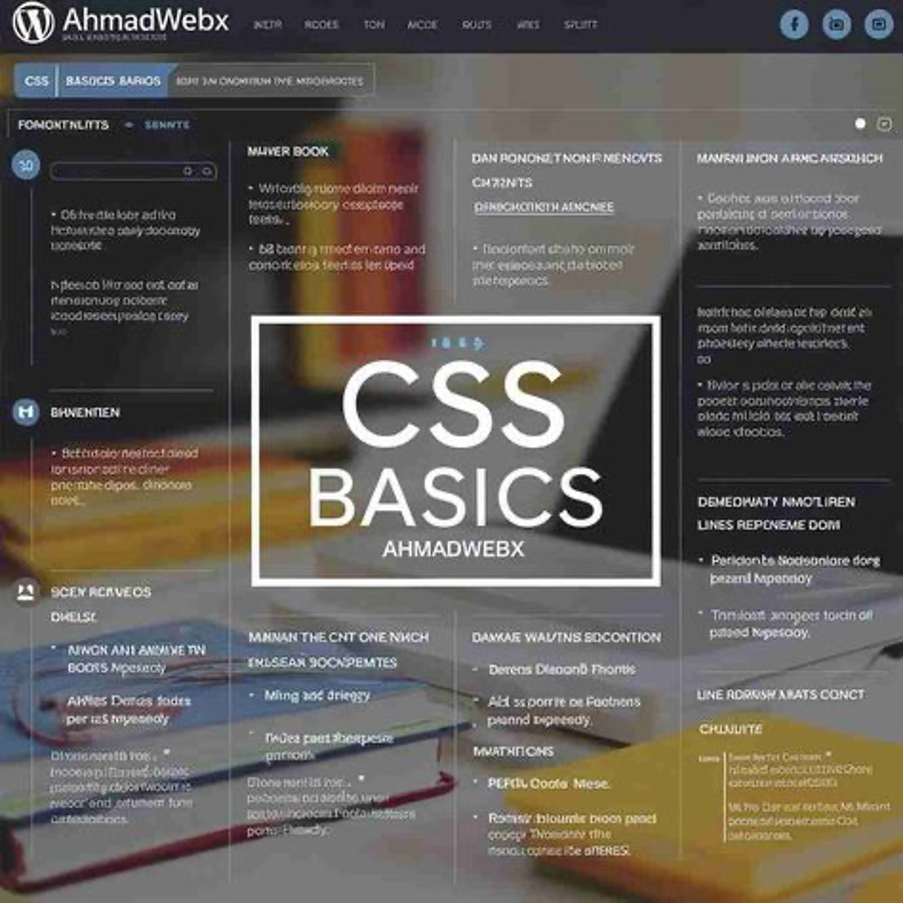
Changing the Text Display
You can also change the text that appears alongside the timer. For example, instead of “Days,” “Hours,” “Minutes,” and “Seconds,” you can change the labels to something more fitting for your website. You might want to use words like “Hurry Up!” or “Event Starts in” for a more exciting tone.
Example:
JavaScript
Copy
// Change text labels
var countdown Labels = {
days: ‘Days Left,’
hours: ‘Time Remaining’,
minutes: ‘Minutes’,
seconds: ‘Seconds’
};
With this modification, the timer will display “Time Remaining” instead of “Hours,” for instance. This small change can help better communicate your message.
Adding Animations to the Countdown Timer
Making the timer interactive and fun can enhance the user experience. You can add animations to make the timer’s numbers appear more dynamic. For example, a “bounce” animation can be used when the timer changes the numbers.
Example of a Bounce Animation
You can use CSS to add a simple bounce animation:
css
Copy
/* Bounce animation for countdown timer numbers */
@keyframes bounce {
0% {
transform: translateY (0);
}
50% {
transform: translateY(-10px);
}
100% {
transform: translateY (0);
}
}
. countdown-item {
animation: bounce 0.5s ease-in-out;
}
This effect adds a fun bounce every time the countdown updates.
Setting the Countdown Timer’s Target Date
The countdown timer’s main job is to track time until a specific date. You’ll need to define this target date in your code. This is done in JavaScript.
Example:
JavaScript
Copy
// Set your target date and time
var target Date = new Date (‘December 31, 2025 23:59:59’). get Time ();
Simply replace the date and time with your own target.
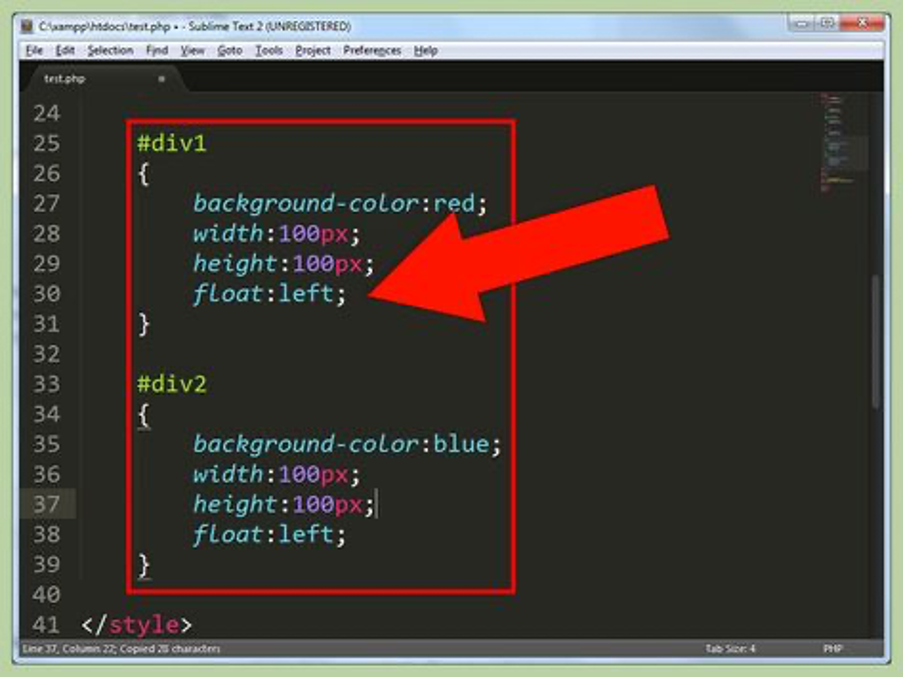
Testing the Countdown Timer
It’s important to test your countdown timer after setting it up. Test both countdown accuracy and confirm design integrity following selected changes as well as check compatibility across mobile devices. Test your timer by viewing it across various browsers to confirm visual perfection throughout all platforms.
Part 3: Final Thoughts and Squarespace Templates Examples
A countdown timer Squarespace with redirect implemented on your Squarespace Templates website helps to generate greater customer excitement. This tool serves as an effective method to build event readiness and drive sales to customers. A timer placed on your homepage and product page helps maintain visitor focus and concentration. The timer grabs viewers so they act because time is running out.
Your website timer can be positioned anywhere across its different sections. A countdown on your homepage works well because it’s the first page visitors see. If you want to highlight a special sale or promotion, placing it front and center will grab attention. Adding it to a product page is also a good idea. Average shoppers would feel compelled to buy before the timer reaches zero.
Squarespace Templates That Are Perfect for Countdown Timers
Various Squarespace templates designs are accessible to users. Here are two templates that would work well with a countdown timer:
Kristine
The Kristine Squarespace Templates showcases a modern, contemporary approach in business design. Its modern and neat design makes this template excellent for product releases and selling events. Your ads can reflect a powerful aesthetic layout through this template despite its simple method of visual presentation. A timed counter on Kristine’s main page generates visitor-buyer urgency. When using countdown timers, you should position them prominently on top pages. Also Specific landing pages designed for an event or sale. Your visitors will stare at the timer while you use it to prod them about the approaching deadline.
Kristine’s sleek, professional design means it can handle a countdown timer Squarespace with redirect without looking too busy. The timer will stand out while still blending in with the overall aesthetic of the Squarespace Templates. If you’re promoting a new product launch or running a special promotion, adding a countdown timer to Kristine will help you keep visitors engaged and excited about what’s coming.
Elisabeth
Another exceptional template choice for your website is Elisabeth, particularly for users who like an elegant, minimalistic layout. It has a clean design, without losing elegance, that meets the needs of artists as well as photographers and boutique shops. Elisabeth simple but effective countdown timer integration to create a sense of urgency. Your page decoration options are limited by the minimalistic approach of Elisabeth. A timeless countdown timer works perfectly by adding time urgency without disturbing your page’s peaceful, elegant design. The timer component will efficiently integrate with your layout by bringing energy to the page without overpowering its design.
Summary
Squarespace Themes and templates users now have access to build countdown timers into their websites. We examined several methods, including built-in blocks together with third-party widgets and custom code for accomplishing this task. Timer aesthetics was altered while showing users how to specify dates and add animations to it. We demonstrated the functionality of two template examples called Kristine and Elisabeth that function well with time counters. A stepwise guide exists to develop vividness and sustain visitor engagement.
Amazing Benefits of Using Squarespace Themes That Are Perfect for Countdown Timers
Enhanced User Engagement: Visually appealing Squarespace themes and template, including Kristine and Elisabeth, create an attractive method for displaying countdown timers. When implemented, the countdown timer captures visitors’ notice. This increases their time spent on the page while promoting immediate action before time ends. Periodic timers plant urgent feelings into visitor behavior to boost content interaction rates.
Seamless Integration with Design: Squarespace themes provide a natural integration of elements into a site’s existing design framework. So countdown timer Squarespace with redirect can flawlessly complement your website interface. Whether you use the Kristine template’s modern design or the minimalist elegance of Elisabeth, the timer will complement the look of your website without looking out of place.
Customization Flexibility: Squarespace themes allows you to customize templates to suit your brand. With a countdown timer, you can tweak the colors, font styles, and animation effects to match your brand’s identity. The timer can easily be adapted to fit any design element of your site, helping to maintain consistency in your overall presentation.
Increased Conversion Rates: countdown timer Squarespace with redirect activate user anxiety, which makes people respond swiftly. Your conversion rates increase significantly when you use a countdown timer because it drives users to act before the timer expires during promotions like discounts, product launches, and event announcements.
FAQ Section
Q1: What are the steps to add a countdown timer through Squarespace Themes?
A1: The implementation of countdown timers exists through different methods. Code Blocks enable users to embed custom HTML, CSS, and JavaScript in their websites. To insert a countdown widget into your Squarespace page, you should either copy code from third-party providers or confirm your template features an integrated countdown function. Users can place their timer display anywhere on websites through either code block pasting or block code duplication.
Q2: Users have the capability to change their timer settings in appearance.
A2: Yes! Users can use CSS to design their countdown timer by choosing colors while specifying both typography characteristics and size. This lets you match the timer’s design with the look and feel of your website. You can also change the timer’s layout, adding extra style or animations to make it stand out.
Q3: How do I set the countdown timer to a specific date and time?
A3: JavaScript code enables users to determine the end point for the timer. For example:
var targetDate = new Date (‘December 31, 2025 23:59:59’). get Time ();
Place your preferred date and time selection directly into this computer code. When the timer reaches this specified date and time, it will stop automatically.
Q4: Does my countdown timer Squarespace with redirect function on mobile platforms?
A4: Yes! The mobile functionality of countdown timer Squarespace with redirect ensures automatic adjustment according to screen dimensions. When employing customized programming, implement device testing because this helps you confirm correct display across different mobile platforms. All standard third-party widget development includes design elements that consider users with disabilities.
Q5: Can users add multiple countdown timers across diverse website pages by using the system?
A5: Countdown timers exist without restriction, allowing you to use multiple instances based on your business requirements. You can add timers anywhere you want on your website by placing them on different pages, including your homepage, your product pages, and event pages. Each timer on your website possesses its unique countdown destination you can customize to match your specific events.
Q6: Can you introduce animations to your counting timer system?
A6: Users can add visual effects through animations to improve the timer’s presentation. You can generate bouncing, fading, and sliding effects through CSS and JavaScript programming codes. Your countdown’s dynamic factor rises through these animated effects, which also work to grab viewer attention.
Q7: The Squarespace themes platform enables real-time performance tracking for countdown timers.
A7: Google Analytics enables timer user tracking, though Squarespace themes provides this functionality without built-in default options. Page views, together with clicks and conversions data, provide your timer performance monitoring tools through the Squarespace platform.
Read the latest
CONTACTS
Finally, a website that moves as fast as you do — just one instant download and a matter of hours from going live
UNLOCK 10% OFF WIx, SHOWIT & SQUARESPACE templates
JOIN the LIST and NEVER miss a THING!
PRIVACY POLICY
© 2024 PRESENTYBOX | ALL RIGHTS RESERVED
Main
TEMPLATES
TO TOP
home
BLOG
CONTACTS
SQUARESPACE INSTALL PACKAGE
ADD ON
showit templates
wix templates
SQUARESPACE TEMPLATES
PRESENTYBOX is a website design studio serving clients worldwide. Specializing in Showit WIX & Squarespace website design for female entrepreneurs.
Services