Welcome
PRESENTYBOX is a website design studio serving clients worldwide.
Responsive Squarespace Templates: Understanding Your Store’s Performance
January 19, 2025
When it comes to building and managing an online store for yourself, it can seem difficult, especially if you’re new to e-commerce. So in such a situation, Squarespace analytical tools help you to track your store’s production, analyze it, and optimize it in a better way.
You may use many website-building platforms, but responsive Squarespace Templates is one of the best choices, especially for creating an online store for yourself. You can smoothly build a beautiful and professional website. Squarespace makes it easy by offering tools that help you track, analyze, and optimize your store’s performance.

In this article, I will help you step-by-step on how to create your own professional e-commerce website using Squarespace because it can significantly impact your business’s online performance.
An Introduction to Squarespace: Overview
Squarespace is a leading platform for creating beautiful professional websites. The company was founded in 2003 by Anthony Casalena, who originally created responsive Squarespace Templates as a simple blogging tool.
He grew his company very quickly until it became one of the most popular online website builders. Now, Squarespace not only allows you to create blogs but entire websites for your business, including completely functional online stores.
Besides being a website builder, Squarespace has a suite of e-commerce tools. These tools give businesses everything they need to start, grow, and manage an online store. Whether it’s a small business selling a few unique products or a large online retailer handling thousands of transactions a day, Squarespace has solutions for every e-commerce need.
Why should you create an online store?
If you are buying or selling goods or transferring funds to your friends and data over the internet, you are likely connected in one way or another to some form of e-commerce. As digital technology is used more and more these days, e-commerce is becoming more and more popular.
There are several factors because of the many benefits that both businessmen and consumers get, such as the ability to work at any time, lower operational costs, and the experience of personalized work. Hence, due to the continuous growth of e-commerce, online presence is very crucial for businesses in today’s digital era.
You can get many benefits, especially when it comes to selling products online. Here are some main reasons to consider:
1. All-in-One: Squarespace offers templates, hosting, and everything else you need to create an online store.
2. Themes: pre-designed website templates so you can create a website in no time without design or coding skills and your store will look great.
3. User-Friendly: If you’re a beginner, you can customize your store and build a site with drag-and-drop.
4. Built-In Features: Essential Tools
● Inventory Management: Keep track of your products.
● Marketing Tools: SEO and analytics tools to grow your store.
5. Mobile-Optimized: All Squarespace templates are mobile-friendly, which means your store looks great on any device.
6. Customer Support: You’ll get 24/7 support to help with any general questions.
Here are a few steps to create your online store. Follow them one by one.
Step 1: Logging Into Your Squarespace Account
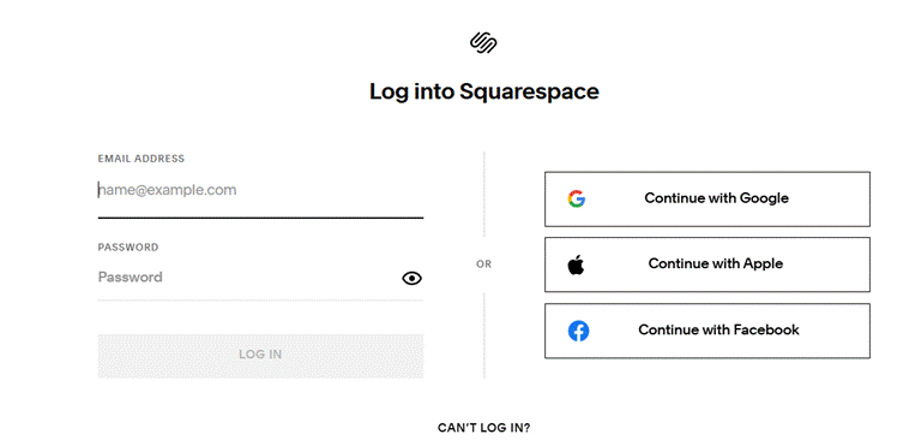
First thing, go to the top-right of the homepage and find the log-in button. Here, you can make your Squarespace account using Google, Apple, and Facebook.
Once you log in, you’ll be redirected to your account dashboard section, where you can manage your sites, view analytics, update billing, or create your online store.
Step 2: Set Up a Product Page
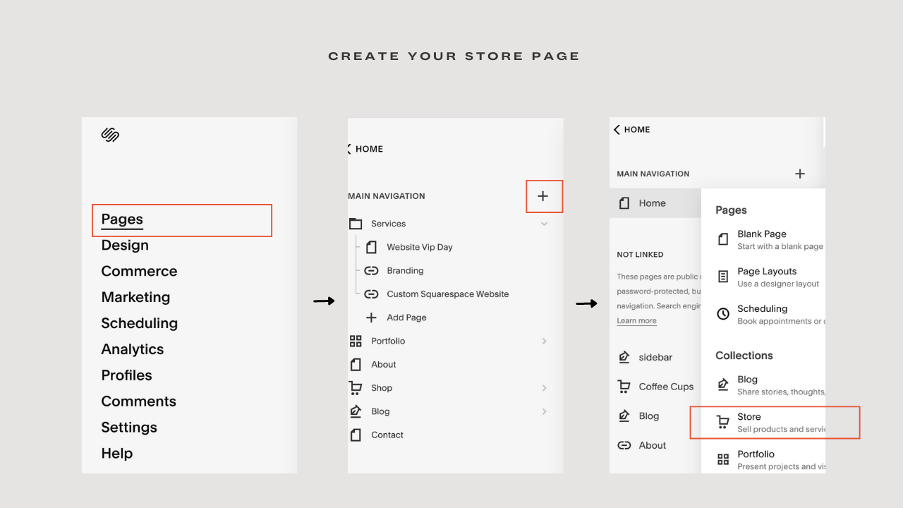
To get started with these steps, make sure your online business has some sort of product index page before applying these methods.
Navigate to Pages: Go to Pages. Click on the “+” sign beside the main navigation and create a store page.
You’ll see the two layout options now. You can choose any option because each layout is fully customizable. Once you choose your layout option, you’ve successfully created your store page.
Add a Product Page: In the Not Linked or any of your other choices under the navigation area you see, then click the “+” sign and create “Page,” then click on “Products.” This will create a specific product page.
Step 3: Adding Products to Your Squarespace Store
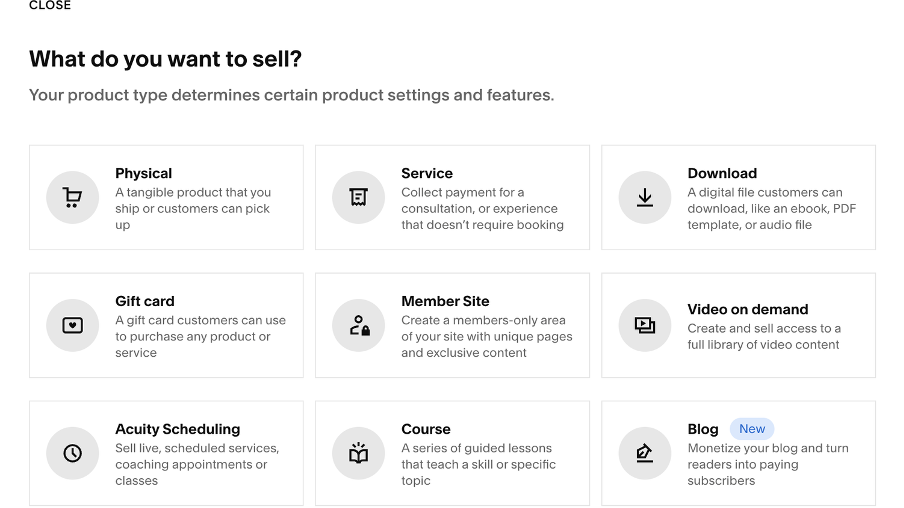
Open the Product Page: Choose the freshly created product page. So it could be a physical product, a digital product, gift cards, services, and a lot more. Whatever product you choose, make sure you select the correct product type. And when it is selected, all you have to do is update the necessary information about the product.
Add a New Product: Press on the “+” icon and select the product category “Physical” or “Digital.”
Enter Product Details: Enter the obligatory fields such as name, description, price, and pictures.
Save the Product: Repeat for all items that have to be displayed in your store or are to be sold.
Step 4: Add Categories and Tags
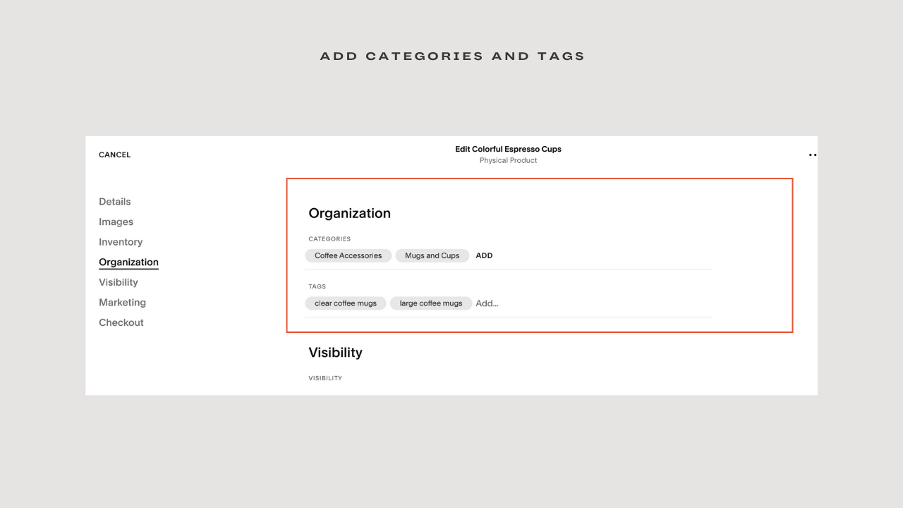
When you add categories, there are two simple ways to add categories to your products. First, you can add a category to each product as you upload it. Just look for the “Organization” section when you’re adding your product details.
The second way is to add all your categories at once through your store settings. To do this, head back to your store page, click the gear icon on the left panel, choose “Categories,” and then add all the categories you need. Just make sure you link each category to the right product; it’s a quick but important step!
Step 5: Setting Up E-commerce Tools
Configuring Payment Gateways
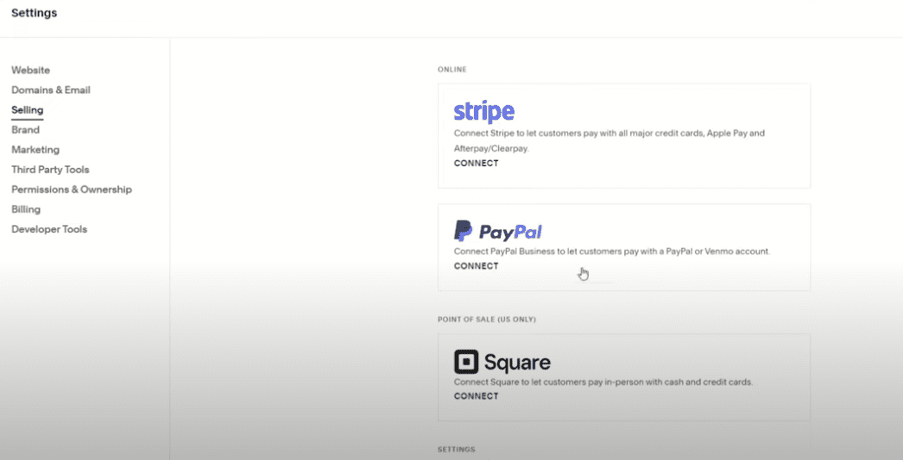
To sell products through your Squarespace store, you’ll need to set up a process for processing payments. Squarespace integrates seamlessly with several of the major payment processors, including Stripe, PayPal, and Aft pay.
To configure your payment processor, go to the “Commerce” panel and select “Payment Settings.” You can connect with the processor of your choice here.
Remember, to use a payment processor, you’ll need an account to use the service. If you don’t have any, you will be asked to create a new one during the setup process. You will then have to provide all your business information and follow the verification process for each provider.
Setting Up Shipping Methods
Shipping is an integral part of any online store. Responsive Squarespace Templates offers a variety of shipping options, so you can choose which one works best for your business model.
To setup a shipping method, go to “Shipping” in the “Commerce” panel. To create a new shipping rule, click the “+” shipping options plus. You can choose from a variety of shipping methods here, including flat rate, vision-based, career-regulated, or free shipping.
For each method, you’ll specify the necessary information. For example, for weight-based shipping, you need to input the weight limit and associated rates. For vehicle-based shipping, Squarespace automatically ships based on USPS, FedEx, or UPS.
Remember, your shipping settings can be customized for a variety of routes. This allows you to provide service to both local and international customers.
Step 6: Designing Your Site Squarespace Online Store
Fonts: Choose the fonts that fit your style, whether it’s for paragraphs, buttons, or headings. Make sure they match your brand’s personality and the vibe you want to create.
Colors: Pick colors that represent your brand. From the background to the text and other details, the right colors can make your site feel cohesive and professional.
Animations: Add some fun animations, like fading, sliding, or scaling, to make your site feel more dynamic. Or, if you prefer a simpler look, you can skip the animations entirely.
Buttons: Make your buttons stand out by customizing their shape and style to match your overall design.
Images: Position your images so they look just right on your pages. Align them with your content to create a balanced, visually appealing layout.
How to Customize Responsive Squarespace Templates
Site Header
Start by naming your website and uploading your logo. If you missed this earlier, hover over the header and click “Edit Site Header” to change the title to your business name. You can add a main logo and a mobile version if you have both. If you don’t have a logo yet, try using a logo maker like Fiverr, Canva, or Squarespace’s tool.
Site Footer
Scroll down to the footer area and hover over it to edit. Add important things like social media icons, links to your main pages, and a newsletter sign-up form. To delete or add sections, hover over the section and click the red trash icon to remove it, or select “Add Section” to add something new. Customize your footer with your business name, social media links, contact info, address, hours, and subscription forms.
Content Sections
Add different types of content like headlines, text, images, quotes, videos, and galleries. You can also add special features like contact forms, appointment booking, donation buttons, products, newsletters, and reservations. Click “Edit” at the top of the screen, hover over the area you want to change, and use the “Add Section” button to pick from layout options.
Choosing Responsive Squarespace Templates
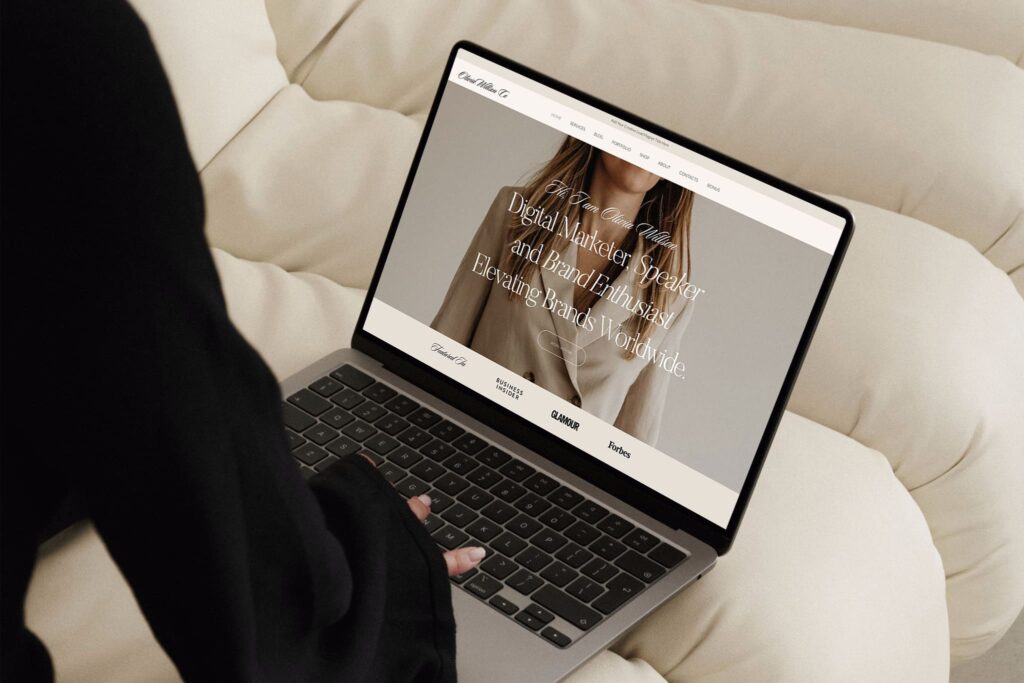
However, it doesn’t really matter what kind of website template you choose here because you can still customize everything, and you’re not giving up any options by just choosing a template.
The template will simply give you a basic structure with some placeholder content and some default styles for your fonts and colors that you can then start to customize. Now the easiest way to find a good template for the kind of e-commerce website you want to build is to use the filters. So first of all, it makes sense to filter by online store because then you can only see the templates that were specifically designed to be an online store. You can also filter by different topics, so different types of online stores.
For example, if you want to sell something in the photography niche, then you might want to just choose photography to see the templates that were made for a photography e-commerce website.
Then, if you want to see what a template really looks like, simply hover over the template and click on “Preview.” Then you can see exactly how this website would look on a desktop screen, on a tablet, or also on a mobile phone. So you can also navigate through the website by just clicking on different pages and see exactly what the design looks like.
Here Are Two Premium Responsive Squarespace Templates to Consider for Your Store
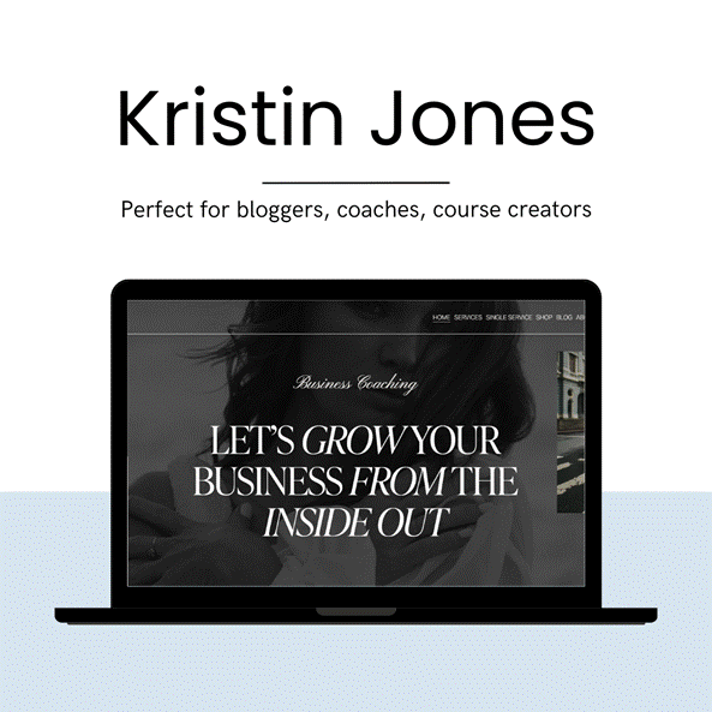
Kristin Jones is a beautiful and professional template made to satisfy all of your website requirements. With its cutting-edge typeface and graphics, this template, which takes inspiration from popular editorial style, is sure to grab attention and arouse feelings.
This template’s design is sophisticated, but it’s also incredibly user-friendly, which is essential for any successful website. You may quickly and easily change the website’s colors, fonts, button styles, and heading sizes to fit your brand. It’s incredibly easy to have your own website this way.
Password:demo
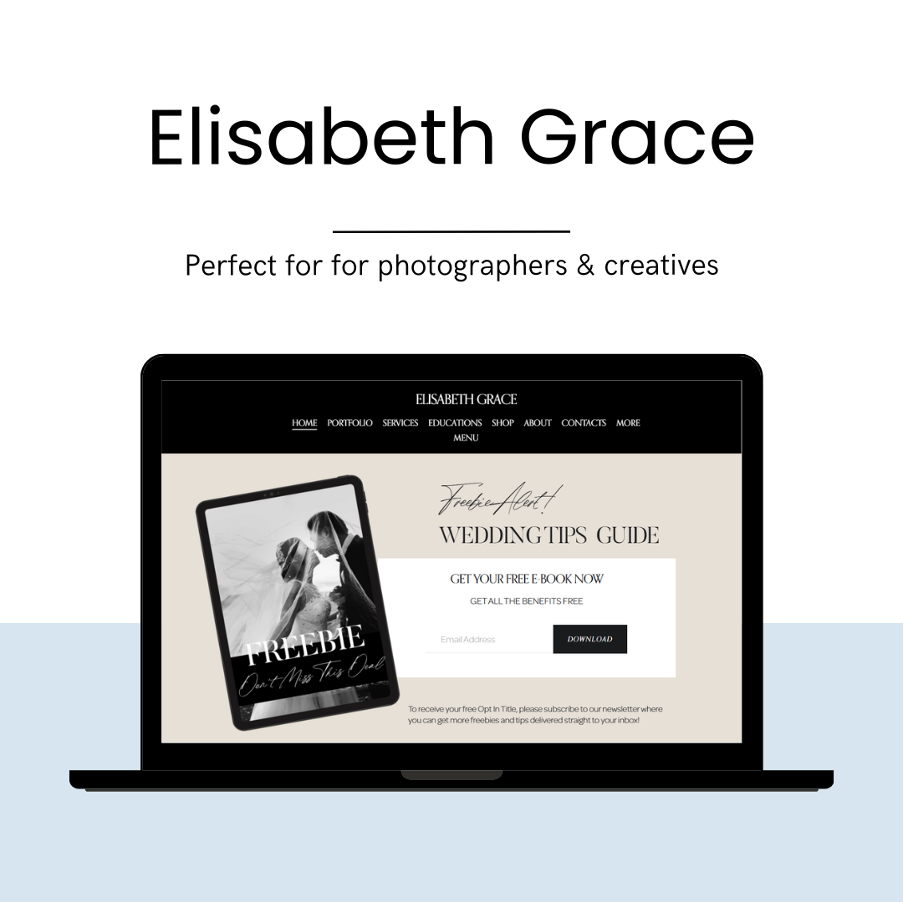
Elisabeth Grace is the perfect template for photographers, designers, artists, creatives, and other visual brands This stylish, sophisticated, and bold template is the perfect way to showcase your services, portfolio, programs, or anything that you want to highlight.
You’ll get built-in e-commerce functions; you can effortlessly sell guides, presets, stock photos, and more.
The best part is there’s NO coding necessary! Enjoy easy, hassle-free customization to bring your creativity shine.
Password:demo
Step 7: Make Your Online Store Public
Now, your final step is before you can go live, you’ll have to choose a subscription plan that fits your requirements. Squarespace has four pricing plans with e-commerce functions. As you can see here, there are different types of paid plans, you can choose any plan as per your requirements.
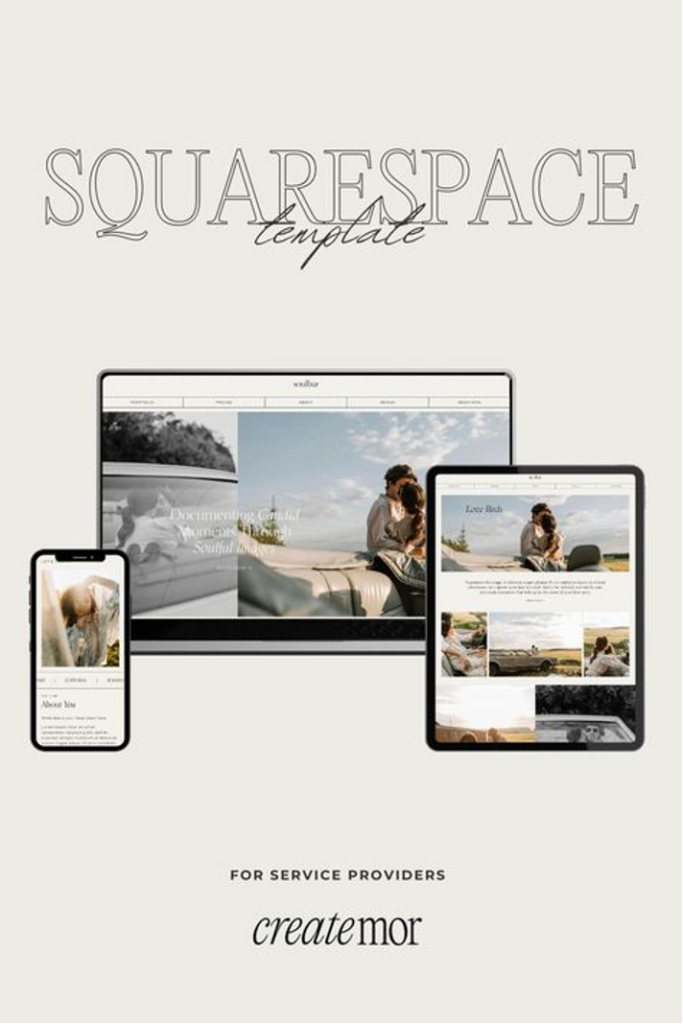
● Personal Plan
$16/month
Ideal for personal websites or small business sites that don’t require e-commerce features. It includes a custom domain, SSL security, unlimited storage, and bandwidth.
● Business Plan
$23/month
Perfect for growing businesses, this plan offers professional email from Google, premium integrations, and full customization options using CSS and JavaScript. It also includes essential e-commerce features with a 3% transaction fee.
● Basic Commerce Plan
$28/month
This plan eliminates the transaction fee and unlocks additional e-commerce features, enabling you to manage and grow a larger online store.
● Advanced Commerce Plan
$52/month
Designed for businesses with advanced needs, this plan includes no transaction fee and provides powerful tools like subscription management, advanced shipping options, discounts, and enhanced Commerce APIs for seamless integrations.
Remember, if you choose a $16 per month personal plan, you won’t get support for e-commerce functionalities.
Now your next step is to increase traffic after publishing your online store. Squarespace provides built-in tools for SEO, email marketing, and social media campaigns.
How to Optimize SEO on your Squarespace Store
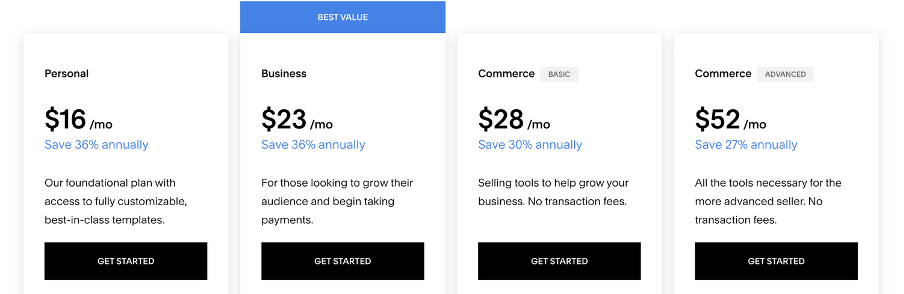
Understanding Squarespace SEO
Search engine optimization (SEO) is essential for any online business. It’s all about making your website easier to find on search engines like Google, so you can attract more visitors and grow your audience. Luckily, Responsive Squarespace Templates come with built-in SEO tools to help you improve your search rankings.
The first step to boosting your SEO with Squarespace is creating content that’s both engaging and packed with the right keywords. Search engines love websites that offer valuable and relevant information. So, make sure every page on your site—from product pages to blog posts—is well-written and includes keywords that match your industry and products.
Another handy feature is Squarespace’s option to add “alt text” to your images. This not only helps search engines understand your content better but also makes your website more accessible. Plus, including keywords in your “alt text” can give your SEO a nice little boost!
What Is Squarespace Ecommerce Analytics?
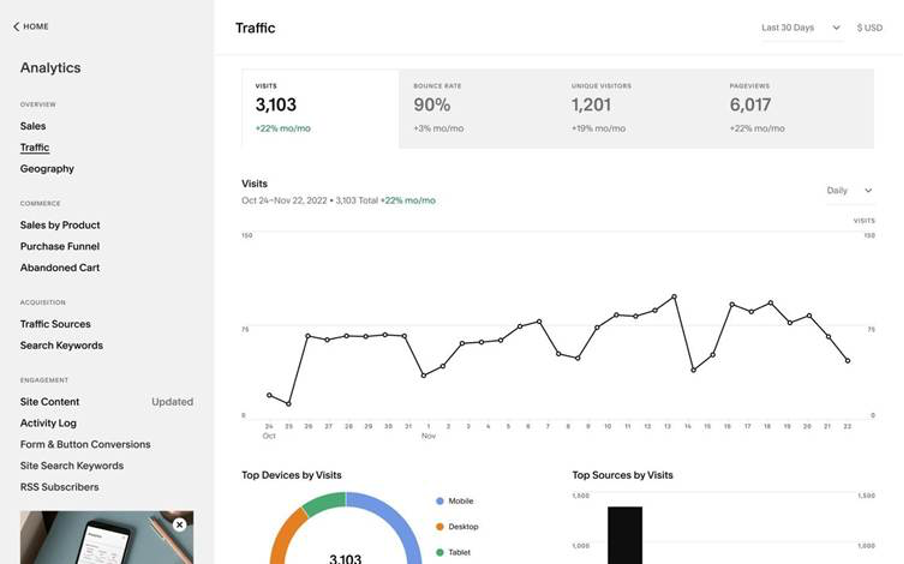
Squarespace Ecommerce Analytics is a collection of tools made to assist owners of online stores in tracking the functionality of their websites. Here’s how it works:
● Website Traffic: You can see how many people visit your site and where they come from.
● Sales Performance: Track sales trends and revenue over time.
● Conversion Rates: measure the percentage of visitors to your Squarespace website who make a purchase, sign up for a newsletter, and book a service.
● Customer Behavior: You can check which products seem popular to customers and why they abandon their carts without buying anything.
You can make your online store even better using this data. Also, you can use these insights to improve the customer experience, increase revenue, and even grow your e-commerce business.
What are the Key Analytics Metrics to Track?
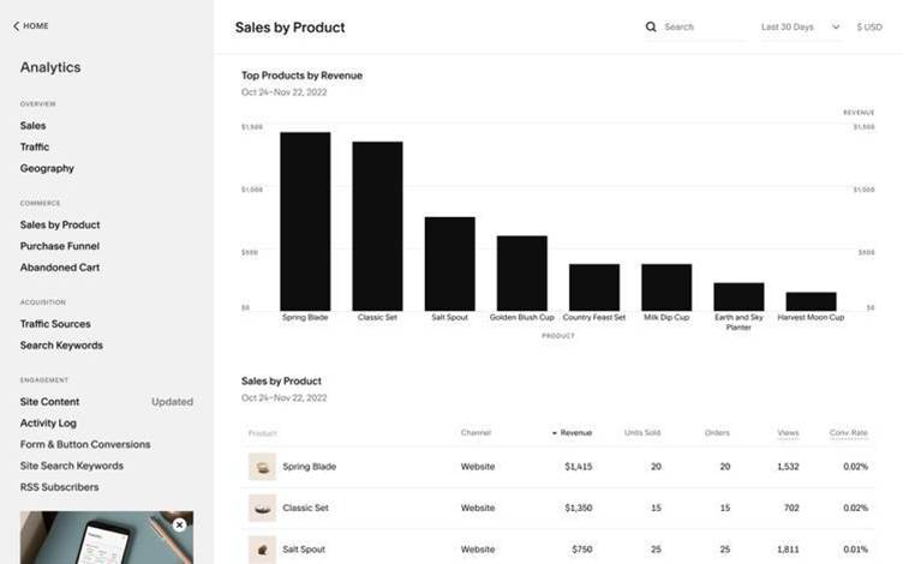
Responsive Squarespace Templates offer a variety of metrics that help you understand your customers better.
● Sales Reports: Understand your revenue and identify top-selling products.
● Traffic Sources: Get the information about where exactly your visitors are coming from, whether it’s from social media, search engines, or direct links.
● Abandoned Carts: If customers ever leave without completing their purchase, you can use Squarespace tools to see how to get them back.
Squarespace ecommerce analytics also shows information about your customers, like where they are from and what devices they use. This helps you adjust your marketing and connect better with your customers.
What Makes Squarespace Templates Help Your Store Perform Better?
Squarespace templates are pre-designed layouts that you can customize for your e-commerce site. They don’t just look beautiful; they’re optimized to work seamlessly with Squarespace e-commerce analytics. Here’s how:
● Responsive Design: Squarespace templates automatically adjust to look great on all devices, from desktops to smartphones.
● Built-in Features: Templates come with features like product pages, galleries, and checkout flows that track data for analytics.
● Customization: You can customize templates to match your brand using the Squarespace site builder without losing any features.
For example, if you run a fashion store, you can choose an attractive template to display high-quality images of your products. Analytics can then tell you which items are getting the most attention, helping you focus on your bestsellers.
FAQs
Q: How do I access Squarespace e-commerce analytics?
A: Log in to your Squarespace account, go to the Analytics tab, and select the e-commerce section for detailed insights.
Q: How do you use a template on Squarespace?
A:
- Log into your Squarespace account and click on the ‘Design’ tab.
- Select the ‘Templates’ option from the sidebar.
- Choose the template that best fits your needs and click ‘Apply’.
- You will then see a preview of your website with the new template applied.
- Once you have finished customizing your website, click ‘Save’ to save all your changes.
Q: How do I choose a Squarespace template?
A: You can install, preview, and switch templates at any time, as many times as you’d like. Only one template will be live to visitors at a time. After installing a new template, you’ll preview it on your site to see how it looks with your content. If you decide to make a switch, you can set it as your live template. Just click File > Save as Template.
Next time you start a new document, your template will appear in your gallery of options, alongside Word’s pre-existing templates. When you want to make a new version of the contract, create a new file, find the contract template, and click Open.
Q: Can I change my template later?
A: Yes! Squarespace allows you to switch templates anytime without losing your content.
Q: Are Squarespace analytics free?
A: Basic analytics tools are free with all plans, but advanced analytics features require a higher-tier plan.
Q: How can analytics improve my store’s performance?
A: By tracking customer behavior and sales data, you can identify areas for improvement, such as updating product descriptions or adjusting pricing strategies.
Q: How does one handle inventory of a product?
A: Squarespace has inventory management systems that include things like keeping track of your inventory and getting notifications when inventory is low or when a product is out of stock.
Q: Is it possible to modify the layout of the collections page?
A: Yes, and there is an option for design settings of collection pages in Squarespace. Using layout, style, and filters, you can customize the page to match your brand.
Conclusion:
If you want a beautiful professional website without the code or complex web design skills, then Squarespace is for you.
You’ll love Responsive Squarespace Templates once you use their visual editor, which gives you control over almost everything on your website.
Whether you’re just starting out or looking to scale your business, Squarespace’s all-in-one platform simplifies the process, from design to analytics. With its tools, you’ll have everything you need to build and grow your e-commerce store.
Read the latest
CONTACTS
Finally, a website that moves as fast as you do — just one instant download and a matter of hours from going live
UNLOCK 10% OFF WIx, SHOWIT & SQUARESPACE templates
JOIN the LIST and NEVER miss a THING!
PRIVACY POLICY
© 2024 PRESENTYBOX | ALL RIGHTS RESERVED
Main
TEMPLATES
TO TOP
home
BLOG
CONTACTS
SQUARESPACE INSTALL PACKAGE
ADD ON
showit templates
wix templates
SQUARESPACE TEMPLATES
PRESENTYBOX is a website design studio serving clients worldwide. Specializing in Showit WIX & Squarespace website design for female entrepreneurs.
Services