Welcome
PRESENTYBOX is a website design studio serving clients worldwide.
Creating Squarespace Product Collections and Categories for Online Stores.
January 15, 2025
Squarespace is among the best market leaders to help create visually appealing and usable websites, including eCommerce sites. One of its biggest strengths is products’ ability to be sorted into collections and categories. This structural arrangement helps customers locate products easily and makes your store interface more effective. If you are undecided about creating and managing your product collections and categories in Squarespace Templates consider the following guidelines.
Why Organize Products?
Effective product organization is a feature that allows customers to locate products easily. Categorizing products can:
Fix Liquids menu: Change the ‘shop’ button to internal search Find: navigation flaws, lack of internal search
Provide a facility for customers to search the items and sort out the items.
Optimizing by completing specific guideline Squarespace Templates will lead to improved SEO from structured pages.
Reduce the inventory costs.
Step 1: Set Up a Product Page
To apply these steps, first, make sure there is a kind of index page of products in your online store.
Log into Squarespace: Access your site’s backend.
Navigate to Pages: To open the pages Section go to the main menu and choose the Pages Tab.
Add a Product Page: In the “Not Linked” or any of your other choices under the navigation area, click on the “+” sign and select “Page”, then click on “Products.” This will create a specific product page.
Step 2: Add Products
For one to have collections, products have to be put in the store you have created.
Open the Product Page: Choose the freshly created product page.
Add a New Product: Press on the “+” icon and select the product category “Physical” or “Digital”.
Enter Product Details: Enter the obligatory fields such as name, description, price, and pictures.
Save the Product: Repeat for all items that have to be displayed in your store or are to be sold.
Step 3: Create Categories
The final navigational aid one can identify when moving through the Squarespace website is tags and categories that assemble products of the same type.
Access Product Details: To sort an item, navigate to the product editor of the product that you wish to sort.
Add Categories: Go down to the “Categories” tab. Type in a category name (for example, if you say ‘Summer Collection’, or ‘Accessories’.
Apply Tags: It is also possible to go further and utilize tags for a more specific categorization of products (Grouping tags, Options: Blue, Leather, Gift).
Step 4: Build Collections
With Squarespace, collections allow organizations to dynamically request products based on categories or tags.
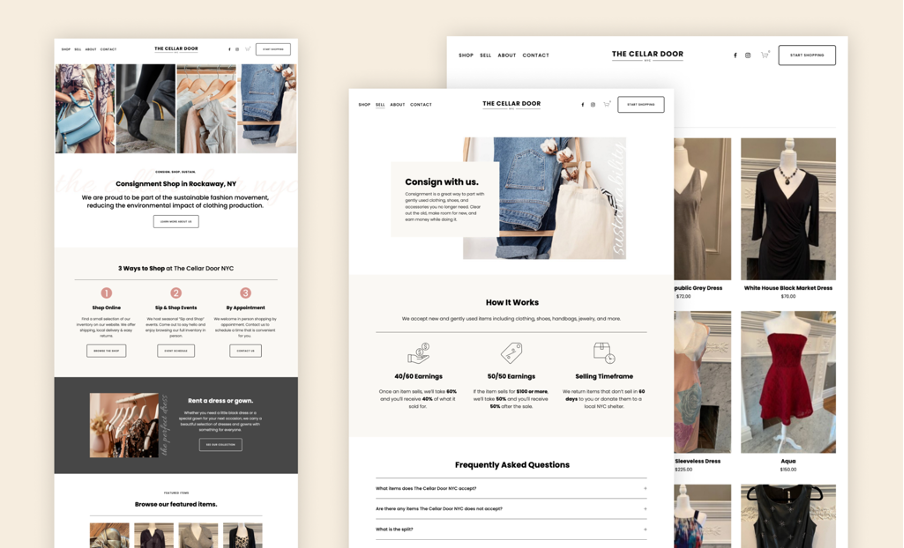
Create a Collection Page: In the left navigation pane, select the “Pages” section, click ‘+’, and choose “Page.” Select the layout of the collection, which will appear as a gallery or product list.
Configure Filters: In the page settings, enter filter criteria such as categories or tags to display your products.
Customize Layout: Limit the functionality to the options that correspond to the design style preferred by your brand.
Step 5: Connect your Link Collections to Your Storefront
To make collections accessible to customers:
Add to Navigation: Move the collection page to one of your site’s main navigation menus.
Create Dropdown Menus: To write Word documents for several collections, present them under a single menu to make it easier to navigate.
Test Navigation: Make a preview on your site to assess whether the customers can scroll down from one category to the other.
The Most Effective Strategies For Categorising Products
Keep Categories Intuitive: Use simple and clear names.
Limit the Number of Categories: Do not overwhelm the customers with many decision choices available in the market.
Regularly Update Collections: Showcase the changing of the seasons, a sale, or a new collection that the stores stock.
Optimize for SEO: Keywords when naming a category and its description.
Squarespace Product Collections
- Product Variants: Squarespace Templates allow for grouped products, which means that a business can provide the buyer with options of a different size, color, or type of a sole product within the same product category.
- Customizable Layouts: Multiple design templates and library layouts make it easy for product collections to be perfectly styled to match the brand image.
- Inventory Management: Squarespace provides mechanisms for suppliers to track stock status as customers visit their sites with an option of available products only.
- Search Engine Optimization (SEO): The products within a collection can have specific titles, descriptions, and tags and thus SEO is more focused on products as well.
- Multimedia Support: Product pages in the collection can also contain pictures and videos of high quality to prevent customers from buying products.
- Discount and Pricing Tools: Squarespace can help sell promotions and variable prices, which can be discounted to products or groups.
- Integration with Payment Gateways: Squarespace is capable of working with different payment gateways that allow for safe purchases of product arrays.
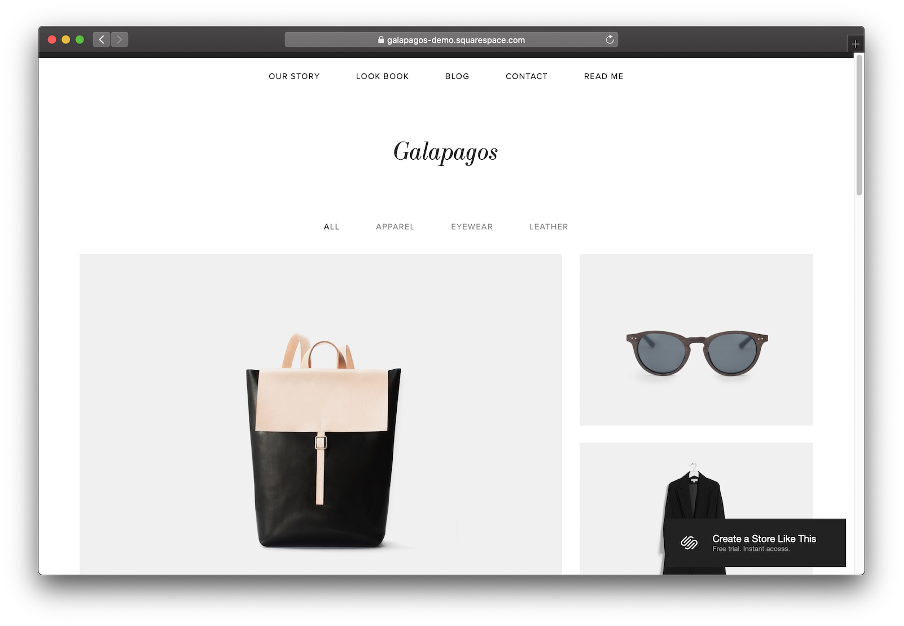
Squarespace Themes
Fortunately, Squarespace comes equipped with a seemingly infinite amount of themes that cater to a variety of industries and objectives for easy and, more often than not, gorgeous websites to be created. Here are seven key aspects of Squarespace themes:
- Responsive Design: All the Squarespace themes are optimized for mobile devices, so your website will look good on any device – desktop, laptop, tablet, or smartphone.
- Industry-Specific Options: Themes are related to certain niches like business, internet trade, blogging, photo galleries, restaurants and portfolios with their unique appearances and options.
- Customization: Squarespace has multiple themes you can choose from all of which enable you to customize your website through fonts, colors, and layout.
- Drag-and-Drop Editor: Squarespace has a very simple-to-use interface which means that everyone can easily edit the available ones without coding knowledge.
- Built-in SEO Features: Many of its themes are Search Engine Optimization-friendly and include options that allow you to edit meta tags sitemaps, and other aspects affecting the site’s loading speed.
- Multimedia Integration: Themes are great for the creative professional, and business people since they allow support of high-resolution images, video, and galleries.
- E-commerce-Ready: When creating many themes, some have the added abilities of built-in shopping carts, product pages, checkouts, and inventory management perfect for selling online.
Squarespace Templates
There are several square space templates available and the ideas available are well-designed and functional to build a professional website. Here are seven key features of Squarespace templates:
- Modern Aesthetics: Squarespace has a variety of templates that are elegant, simple, modern, and stylish and are suitable for most markets.
- Drag-and-Drop Customization: To customize the templates, you have to use Squarespace’s drag-and-drop editor which makes template customization even for people without any programming skills easy.
- Pre-Built Layouts: Every theme is designed with predesigned style types and is meant for a particular kind of website, like blog websites, online shop ramps, portfolio sites, or personal site ranges.
- Mobile Responsiveness: All Squarespace templates are responsive so you get a great and is to Locale screen look across all devices.
- Industry-Specific Options: Currently, there is a large selection of templates divided for different industries in clothing, art, photography, restaurants, and online shops.
- Built-in SEO and Analytics: There are features to facilitate the site’s SEO and comprehensive analytics as an integrated feature of templates.
- Integration with Squarespace Features: Templates are optimally compatible with Squarespace’s features such as product galleries, appointment booking, email, and blog.
Product Organization Using Some of the Most Sophisticated Functions
Using Automated Collections:
Squarespace offers rules-based collections that let products be assembled into groups of their own accord. For example, all products marked with the tag “New Arrival” automatically go to the specific category. There is less paperwork and ensures your collections are always up to date.
Custom Sorting Options:
This way you can specify the order in which products within a certain collection will be displayed. Some of the choices are arranging it in order of latest first or in alphabetical order or even doing it by hand. By customer sorting, you get to display the best-selling or seasonal products easily.
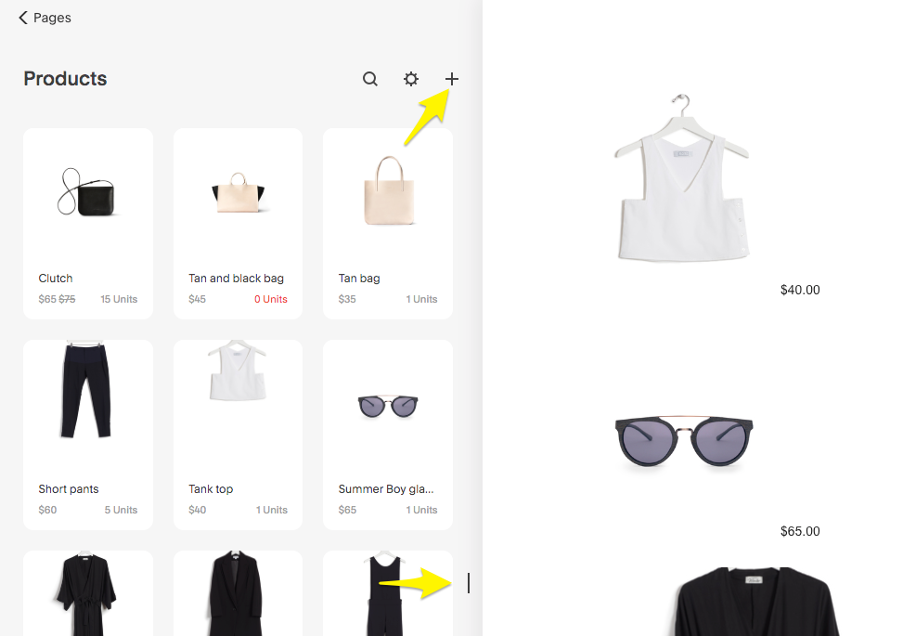
Integrating Third-Party Tools
Inventory Management Plugins:
For medium-to-large stores, inventory applications such as TradeGecko or Ordoro can be used to track stock flows. These tools are integrated with Squarespace to give appropriate product availability across collections.
Enhanced SEO with Structured Data:
To add the structured data for products, utilize the option from Squarespace’s SEO settings. Such elements may include price, availability, and review which are featured in the search engine and enable increased click-through rates.
Here are Some Tips to Help You Design Collections Pages
- Highlight Featured Products:
- Consider placing Squarespace’s promotional banners at the top of your page to highlight some collections or popular items. This is useful in calling attention to particular items, and subsequently raising conversion rates.
- Add Visual Appeal with Image Layouts:
- The menu blocks can be used to arrange the items in collections and try and test Squarespace’s image blocks for great images. Using a grid or carousel layout will suit best when the aim is to present several products.
- Responsive Design for Mobile Shoppers:
- Make sure your collections are responsive. The templates used by Squarespace adapt to screen resolutions but view your store on mobile devices for usability.
FAQs
Q: Can I create a website with Squarespace templates that is mobile-friendly?
A: Yes, all Squarespace templates are mobile responsive and will more than happily stack a site onto any size monitor.
Q: Is it a requirement to code for designing using Squarespace templates?
A: No coding skills are needed. Website builders offer a simple drag-and-drop facility for easier editing of templates selected by Squarespace. For the more sophisticated users, one is allowed to add custom CSS.
Q: How does one handle inventory of a product?
A: Squarespace has inventory management systems that include things like keeping track of your inventory and getting notifications when inventory is low or when a product is out of stock.
Q: Can I apply a discount to some product collections?
A: Yes, Squarespace has its features for creating discounts that embrace either a certain product or more, a selected collection, or the entire store. There can be conditions by the store such as a specific minimum spend or the valid period for the code.
Q: Well, can many tags be applied to one product?
A: Of course, it is possible to give several categories and tags to a product. This makes the owner to have the product appear in several collections and makes it easier to be found.
Q: Where can I find information regarding how to edit a category or a tag?
A: Here on the product editor, visit the specific category or tag that you want to edit, find the change and make the modifications.
Q: Is it possible to modify the layout of the collections page?
A: Yes and there is an option for design settings of collection pages in Squarespace. Using layout, style, and filters you can customize the page to match your brand.
Q: Is it effective to develop categories for enhancing the Search Engine Results Page of my store?
A: Yes for the use of category creation called by a descriptive name, it can indeed assist in developing well-constructed and keyword-friendly pages.
Q: How many products can be offered in one collection?
A: There are no maximum numbers of products in a collection, however, limiting hundreds of collections makes it easier for the end consumer.
Q: Is it possible to promote a collection placed on my homepage?
A: Yes, it is possible to showcase a collection to customers when featured on the homepage through a section or block that leads the customer to that collection.
Q: Is it possible to render out a collection of product reviews?
A: Squarespace provides customers’ reviews and ratings options and incorporates them into the product pages situated in the collections to define more personal relations.
Q: Which payment methods are available for product collections?
A: Squarespace currently supports third-party payment processors such as Stripe, and PayPal and for customers with buy now, pay later capabilities, Afterpay.
Q: Where is multimedia placed and how can I add it to the product collections?
A: It is possible to add high-quality images, videos, and galleries to the product pages to help with collections and to give your customers a fascinating shopping experience.
Conclusion
Squarespace has made it possible to create product collections and categories to enrich the functionality and design of your store. When all these steps are applied as best practices, the customer will always be able to get the best shopping experience that they need. Whether you’re selling physical products or digital goods, MP3 files and eBooks, or freelance services, store organization is essential.
Read the latest
CONTACTS
Finally, a website that moves as fast as you do — just one instant download and a matter of hours from going live
UNLOCK 10% OFF WIx, SHOWIT & SQUARESPACE templates
JOIN the LIST and NEVER miss a THING!
PRIVACY POLICY
© 2024 PRESENTYBOX | ALL RIGHTS RESERVED
Main
TEMPLATES
TO TOP
home
BLOG
CONTACTS
SQUARESPACE INSTALL PACKAGE
ADD ON
showit templates
wix templates
SQUARESPACE TEMPLATES
PRESENTYBOX is a website design studio serving clients worldwide. Specializing in Showit WIX & Squarespace website design for female entrepreneurs.
Services