Welcome
PRESENTYBOX is a website design studio serving clients worldwide.
How to Add & Change Squarespace Favicons
January 23, 2025
A professional site appearance builds your online presence effectively. Squarespace users need to pay attention to all website details. A favicon adds value to your brand so put this small browser icon feature into practice. The correct favicon showcases your branding better and helps users trust your business more while showing they find your website professional.
By following basic squarespace set avicon.ico steps you can create a professional appearance for your website. Your website’s appearance in browser tabs gets better which helps users identify your brand right away. When you adjust Small Icons on Squarespace your site develops more style that benefits users.
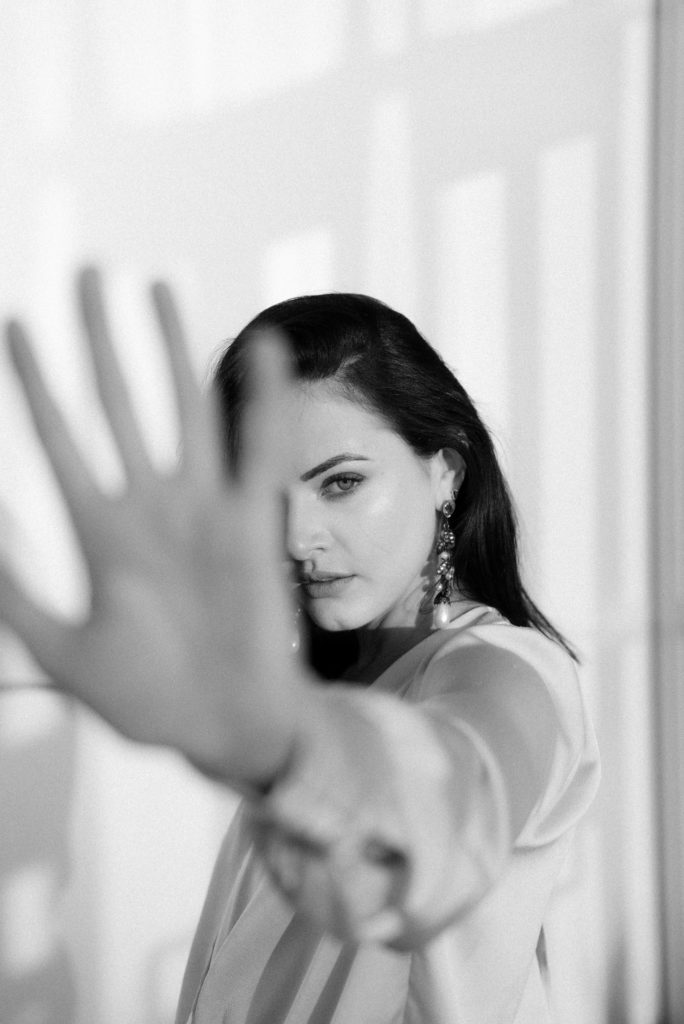
1.1. What is a Favicon and What Impact Does It Have?
Favicons represent small visual identifiers that people see on browser pages and bookmark pages as well as on mobile home screens. Small icons serve important functions in how users experience your brand and site interaction.
If you use Squarespace templates but also care about your website branding you should put a top-quality favicon in place.
1.1.1. Why are favicons important?
- Brand Recognition: Favicons tell your audience which website they are looking at so they can see it easily among other open tabs or saved sites.
- Professionalism: A personalized website icon helps your site stand out from others because Squarespace users see the Squarespace standard icon on most sites.
- User Experience: A memorable favicon helps users recognize your site easily and remember your brand better.
1.2. How to Add a Favicon in Squarespace
You can add a favicon to your Squarespace site without any complex maneuvers. Follow these steps to add a favicon to your Squarespace site in under one minute.
- Create Your Favicon: Design your brand using a basic square image within 16×16 or 32×32 pixel dimensions. You can create your favicon by using Canva Photoshop or an online favicon generator tool.
- Save in the Correct Format: Save the favicon as a PNG JPEG or ICO format image for best results. PNG works with multiple platforms making it the best choice for general usage.
- Upload the Favicon: Under “Design” in your Squarespace control panel click on “Browser Icon (Favicon)” to proceed.
- Select Your File: Check that your favicon shows properly before saving the image update.
- Save and Test: Press save to update the site afterwards check if your favicon shows up. Check how your favicon shows across multiple screen types and web browsers to make sure it looks right.
1.3. Step-by-Step Instructions
1. Log in to Squarespace
Access your Squarespace account and land on your website dashboard.

2. Navigate to the Design Panel
Choose Design from the sidebar to reveal website style editing tools.
3. Pick the Browser Icon Option from Design Panel
Hit the Browser Icon (Favicon) option under Design to start editing.
4. Upload Your Favicon.ico File
Add the .ico version of your selected favicon to upload. Make changes with a 32×32 pixel image for best viewing results.
5. Save and Preview Your Changes
After uploading your file hit Save and reload your browser to find your new favicon displayed on the site.
1.4. How to Change an Existing Favicon in Squarespace
- Go to Design then select Browser Icon from your Squarespace control panel.
- Click the current favicon icon to upload your new image.
- Convert the new favicon to a .ico format then make it 32×32 pixels in size.
- To see your updated browser icon save your file and reopen your web page.
To update your Squarespace favicon you will follow basic steps.
1.5. Step-by-Step Instructions
1. Access the Design Menu
Go to the Design section on your dashboard and sign in.
2. Delete Old Favicon
To upload a new favicon properly select the Delete option under Browser Icon.
3. Upload New Favicon.ico File
Add your updated favicon file to the site. Make sure your update matches our recommended dimensions and file type standards.
4. Save and Check Updates
Update your browser screen to see your updated favicon. Tips for Creating the Perfect Favicon
1.5.1. Here are important steps to optimize your Favicon results
- Keep it Simple: Make your icons easy to understand even when presented in tiny sizes.
- Stick to the Recommended Size: Stick with 32×32 pixels of image size to see a crisp favicon display in every browser.
- Test across Platforms: To preserve uniformity you need to test your favicon across different platforms and multiple web browsers.
- Stay on Brand: Show your brand identity by using the right colors and shapes in your design.
1.6. Fixing Problems with Favicon Display
If you’re having trouble adding or updating your favicon, here are some common issues and how to fix them:
- Favicon not showing up: Empty your browser cache data then reload the website. The problem may persist unless you upload and use a 32×32 pixel .ico file.
- Favicon appears blurry or pixelated: Make sure you save your favicon in its recommended 32×32 pixel PNG or ICO format to display properly.
- Favicon looks distorted on different devices: Run your favicon test across different platforms and internet browsers to confirm it shows correctly. When the image quality remains poor resize or rework its design until the result looks better.
- Favicon not updating after changes: After making changes to your favicon restart the browser to show the updated design. When this problem continues check your server configuration for caching controls.
- Favicon not appearing in search engine results: Put your favicon in the website HTML’s <head> section and optimize website search engine indexing to show properly on the web.
1.7. Benefits of Using a Favicon in Squarespace
Putting a favicon into your site design delivers more than visual appeal because it brings practical advantages to your design.
- Enhance Brand Recognition: Placing a favicon lets your website develop a unique visual appearance.
- Improve User Experience: Users will find and return to your website more easily because of this image.
- Boost Credibility: When you present a polished favicon visitors naturally feel more confident in your professional approach.
- Build Trust: Your brand builds stronger trust with customers when you use a professional favicon which helps bring in more sales.
- Improve User Experience: When you add favicons to your website they help users locate your site more easily between multiple open tabs.
- Enhance Branding: Your favicon lets you reinforce your brand identity while differentiating yourself from other websites.
1.8. Troubleshooting Tips for Squarespace Favicons
When you update Squarespace favicons you can usually do so without problems but may face challenges. Here are some common problems and their solutions:
- After uploading a new favicon and it does not change on your screen try emptying your browser cache and reloading the page.
- Your favicon shows correctly when it uses .ico or .png file types and the dimensions measure 32×32 pixels.
- Talk to Squarespace support if using a different file doesn’t fix the display problem.
- Do not be alarmed if your mobile device doesn’t show your favicon because certain devices still lack this feature.
- Your website will be more visible when you create a special icon for browser tabs. Setting a favicon helps you maintain a professional corporate appearance.
- Your website becomes easier to find when users have your distinct icon shown next to the tab of each open window.
- They create a consistent visual identity that people easily recognize across Internet platforms
1.8.1. Enhances Brand Identity
A carefully chosen website icon improves your screen recognition. Your brand benefits from appearing more professional by using a favicon. A favicon lets users see your website easier when they open many tabs at once. The symbols contribute to building a recognizable platform people can memorize. Site stand out in browser tabs.

- It reinforces your brand’s professional and polished image.
- Favicons can make it easier for users to identify your website among multiple open tabs.
- They contribute to a cohesive and recognizable online presence.
1.8.2. Establishes Professionalism
A clear favicon shows how carefully you designed your site appearance to impress your users.
- People trust your site more when they see your design reflects careful planning.
- Your visual brand identity becomes available across different devices thanks to the universal features of favicons.
- These icons help users find and enjoy your site more easily because navigation and recognition become easier.
When you create a detailed favicon people will recognize the quality of your professional service. The use of a basic favicon will lead users to think you did not care about your website’s design.
1.8.3. Improves User Recognition
When you create a high quality favicon it helps users trust your brand more easily. Your website stands out more when users see your favicon marked on their tabs or bookmarks. The favicon helps you build a strong brand identity that matches every visual part of your website. Your custom favors help your website stand out from competitors while giving visitors an unforgettable experience.lity with your audience, reinforcing their confidence in your brand.
- Favicons act as a visual anchor, making it easier for users to locate your website amongst multiple tabs or bookmarks.
- They contribute to establishing a consistent brand identity, aligning seamlessly with other visual elements of your site.
- Custom favors stand out among competitors and leave a memorable impression on visitors.
When visitors see your website with a favicon it stands out and lets them recognize your site easier.
1.9. Common Issues with Favicons and How to Fix Them
You may run into obstacles when you use Squarespace’s easy-to-use interface to work with your favicon. Your file needs to be in the proper .ico format for upload. Verify that you applied your favicon properly by saving it as designed under the Design > Browser Icon area. Delete your browser cache data before you reload the page because it requires time for new changes to become visible. Make sure you properly execute all steps from the Squarespace avicon.ico set up handbook.enges while adding or updating your favicon. Here’s how to solve common issues:
1.9.1. Favicon Not Displaying
- Ensure your file is uploaded in the correct .ico format.
- Double-check that the favicon has been saved and applied under the Design > Browser Icon settings.
- Clear your browser cache and refresh the page, as it may take some time for changes to appear.
- Verify that you have followed all the steps provided in the Squarespace set avicon.ico guide to ensure proper implementation.
1.9.2. Browser Cache Issues
Your browser will show old site versions more often than updated content because it saves previous site versions. Opening your site through an incognito window will help you test the changes while clearing your browser storage.
1.9.3. Low-Resolution Icons
For a sharp favicon appearance maintain 32×32 pixels while boosting your image resolution before upload.
1.9.4. Alternative Favicon Tools and Resources
Don’t have design experience? No problem! Many tools now help users design their favicons quickly.
- Favicon.io: Use simple tools to design icons from images at no cost through the platform’s basic functions.
- Canva: Create professional favicons by choosing from template designs.
- Adobe Express: ADA helps you make logos then transform them into icons.
- RealFaviconGenerator: This tool makes professional quality favicons for multiple platforms and devices.
- Favic-o-Matic: Generate your favicons seamlessly across different sizes and formats with HTML code while having one tool for everything.
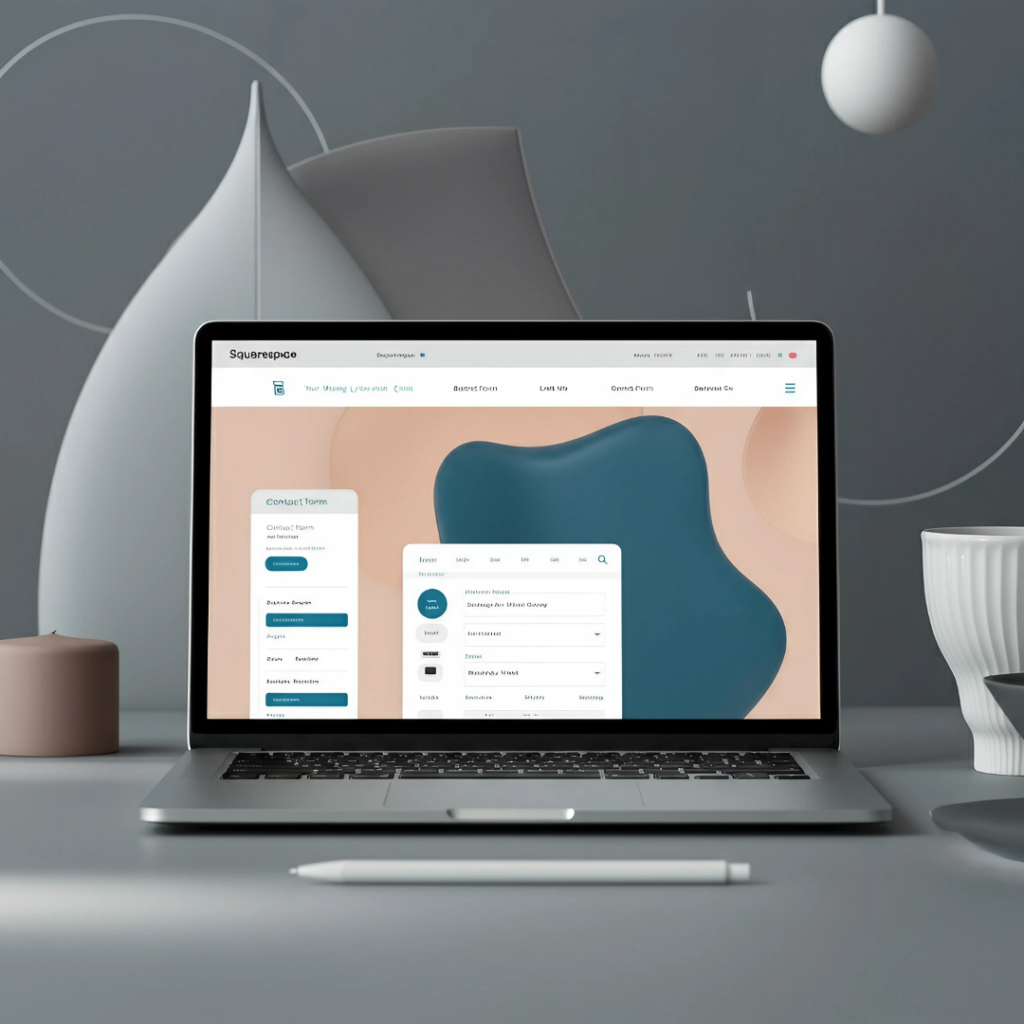
Modify your favicon to match your Squarespace templates and themes which will help you create a consistent and attractive design.
1.10. Your Squarespace Sites Look Better with Favicons
Favicons enhance website designs best when used with particular Squarespace template types.
1.10.1. Kristine Template
Built to serve visual artists the minimalist Kristine template shows off your artistic brand through its uncluttered favicon.
1.10.2. Elisabeth Template
This stylish template empowers bloggers and companies to build their brand while delivering strong online performance.
1.10.3. Hayden Template
Hayden is an ideal template for service-based consultants who want to show a professional look to visitors.
1.11. FAQs
- How can I add a favicon to my Squarespace website?
From your Squarespace dashboard select Design then choose Browser Icon (Favicon) to add your website’s favicon. Save your chosen favicon file through the process and it will now display on browser tabs and alternative screen views.
- What is the recommended size and format for a Squarespace favicon?
According to Squarespace specifications a favicon should be sized at 32×32 pixels in .png format.
- Can I change my favicon later?
You can replace your favicon whenever you want. To create a new favicon appearance across your site upload a fresh image using these methods.
- Why isn’t my favicon showing up immediately?
The changes in your favorite icon appear slowly because web browsers keep cached data. Clear your browser cache and wait at least three hours to see your new favicon.
- Can I use a custom design for my favicon?
Absolutely! To use your own design in the favicon just upload a suitable file that matches the rules. Your brand receives a valuable boost from a customized favicon.
- Are there specific dimensions for a Squarespace favicon?
To get good cross-browser results work with the favicon as a square image in either 16×16 or 32×32 pixel dimensions.
Using squarespace set favicon.ico helps you improve your website branding and visual appeal.
1.12. The Final Touch for Your Squarespace Site
Making small changes to your Squarespace favicon will significantly improve how your website appears. Having a favicon helps you build your brand identity by making your website look professional and easy for visitors to identify.
Your website needs special attention through details such as your website icon which people immediately recognize. Squarespace set avicon.ico allows you to maintain a consistent and professional brand look regardless of device type or web browser.
When you activate Squarespace set avicon.ico your website becomes easier for users to recognize and differentiate between open tabs. The basic customization of a visual icon enhances the user experience and creates memorable impact on people who visit your site.
Follow these steps to get a favicon that serves both functional needs and improves style and ease of use. This extra feature creates a complete professional look for your Squarespace website creation.
To design your website you need to pick Squarespace templates and change your Squarespace theme elements because this helps you create a unified and beautiful website appearance. The tools let you select multiple design options to make sure your website matches your brand identity.
Set up your unique web icon now and show customers your brand through their browser tabs.
Read the latest
CONTACTS
Finally, a website that moves as fast as you do — just one instant download and a matter of hours from going live
UNLOCK 10% OFF WIx, SHOWIT & SQUARESPACE templates
JOIN the LIST and NEVER miss a THING!
PRIVACY POLICY
© 2024 PRESENTYBOX | ALL RIGHTS RESERVED
Main
TEMPLATES
TO TOP
home
BLOG
CONTACTS
SQUARESPACE INSTALL PACKAGE
ADD ON
showit templates
wix templates
SQUARESPACE TEMPLATES
PRESENTYBOX is a website design studio serving clients worldwide. Specializing in Showit WIX & Squarespace website design for female entrepreneurs.
Services