Welcome
PRESENTYBOX is a website design studio serving clients worldwide.
A Step-by-Step Guide to Customizing Squarespace E-commerce Templates
January 27, 2025
If the template is customized to match the brand’s style with unique colors, fonts, and images, it creates a good impression.
People are more likely to trust the business and spend more time on the site, which increases the chances of them making a purchase.
But if the website looks plain or non customized, it can feel generic and uninviting. Your potential customers might think the business didn’t put much effort into their site, which can make them question how reliable it is.
Without customization, the site could look like many others, making it harder to stand out.
A fully customized e-commerce site not only attracts attention but also helps to build trust and retain your customers.
You don’t need to do coding to customize the template; just follow these steps to make your website stand out.
So in this article, we’ll go through this guide and give you in-depth information about the customized Squarespace e-commerce templates to help you grow your business successfully.
Let’s get started!
An Introduction to Squarespace: Overview
Squarespace E-commerce Templates is a leading platform to create beautiful professional websites. The company was founded in 2003 by Anthony Casalena; he started Squarespace as a simple blogging tool.
He expanded his business rapidly until it became one of the most popular online website builders.
Now, Squarespace E-commerce Templates not only allows you to create blogs but entire websites for your business, including customizable templates.
In addition to being a website builder, Squarespace offers a suite of tools designed to help businesses attract more customers.
These tools provide everything needed to start, grow, and manage an online store effectively.
Step-by-Step Guide to Customize Squarespace e-Commerce Templates
Step 1: Choose the Right Squarespace Template
Your first step to customization is choosing a Squarespace e-commerce template that fits your needs.
It doesn’t really matter what kind of website template you choose here because you can still customize everything, and you’re not giving up any options by just choosing a template.
The template will simply give you a basic structure with some placeholder content and some default styles for your fonts and colors that you can then start to customize.
Now the easiest way to find a good template for the kind of e-commerce website you want to build is to use the filters.
So first of all, it makes sense to filter by online store because then you can only see the templates that were specifically designed to be an online store. You can also filter by different topics, so different types of online stores.
For example, if you want to sell something in the photography niche, then you might want to just choose photography to see the templates that were made for a photography e-commerce website.
Then, if you want to see what a template really looks like, simply hover over the template and click on “Preview.” Then you can see exactly how this website would look on a desktop screen, on a tablet, or also on a mobile phone.
So you can also navigate through the website by just clicking on different pages and see exactly what the design looks like.
Tips for Choosing the Right Template:
- Choose a template that matches your brand’s identity.
- Consider those templates that have features like product galleries, shopping carts, and mobile responsiveness.
- Choose those templates that allow flexibility in design and layout.
Keep in mind that after selecting a template for your website, you cannot directly switch to a different one. However, you can customize the current template’s styles and design to mimic the look of another.
If you wish to use a different pre-designed template entirely, you’ll need to create a new Squarespace site and manually transfer your content, including images and text, to the new template.
Step 2: Editing Squarespace e-commerce Templates Using Site Styles
After choosing the pre-designed template, you have to customize it according to your store.
So click on the “Edit” button in the top left corner, which gives you the ability to edit the content on the homepage.
Then, continuing along the top navigation bar, you’ll see in the top right corner there will be a desktop view and mobile view option.
You can tweak both the desktop view and the mobile view as you customize your store. Go to the “Paint Brush Icon” in the top right-hand corner called Site Styles; from there, it opens up “Site Styles” options.
1. Fonts
Squarespace E-commerce Templates has a total of 600 Google fonts and 1,000 Adobe fonts, so you get lots of font customization options as per your requirements.
The product descriptions and pricing information should be attention-grabbing, so you must need to customize their fonts with new ones.
Choose bold fonts for your product titles and lighter fonts for longer text in store.
Keep in mind that fonts should identify your store’s personality, like luxury and tech items. You can use modern types of fonts.
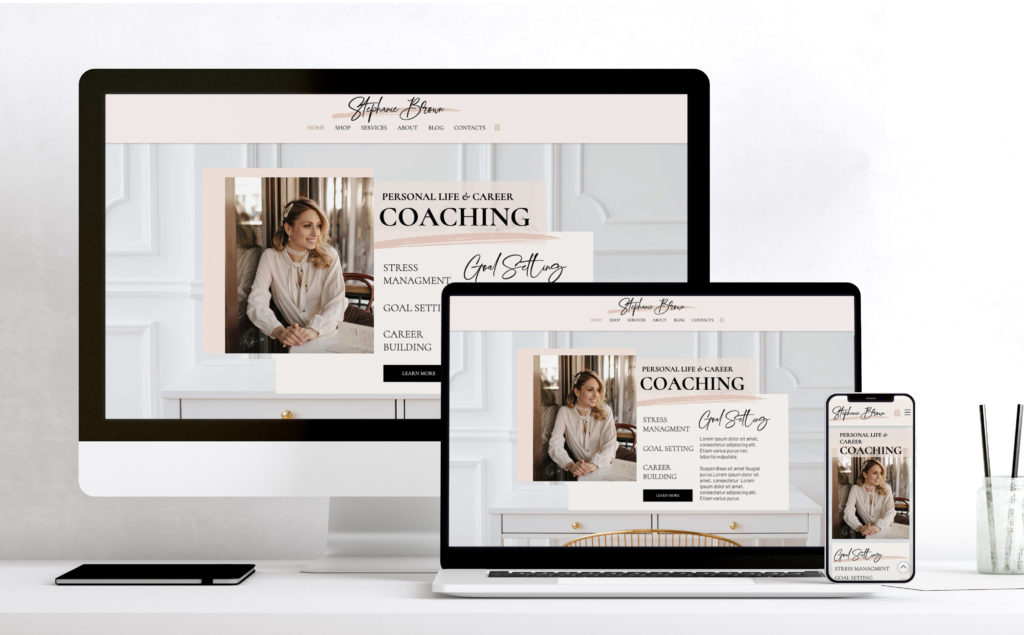
2. Colors
You can customize the colour style for your entire site or specific parts like headers, links, buttons, and backgrounds.
3. Animations
Customizing your Squarespace template using animations can provide a better user experience and make your store more engaging.
Use subtle animations to make your store look modern, but don’t overdo it, as too much animation customization can distract customers from the products.
Only simple hover effects on the button can encourage your customers to interact with the site.
4. Spacing
Use the spacing tools; you can adjust the padding and margins around text, images, and sections for better layout customization.
Using proper spacing is more important for better clarity and readability for your customers.
You should prefer proper spacing, especially for product listings and descriptions.
5. Buttons
Using the button tool, you can customize the colour, shape, size, and hover effects.
Customize using bold colours for “Buy Now” or “Add to Cart.” Make sure they are easy to find throughout the shopping process.
6. Forms
You can customize form fields, labels, and buttons Also, you can adjust the size, font, and color of form elements.
Customize forms for customer sign-ups, newsletters, and checkout forms, and ensure the forms are clean and easy to fill out.
7. Image Blocks
You can customize the display of product photos, banners, and galleries through image blocks.
You can use high-quality images for products and adjust the size of the image to make them feel better for customers.
Make sure that product images are large enough to display clearly but not so large that they cause slow loading times.
Step 3: Adding Shopping Cart Icon
To add it, select Edit Side Header > Elements, then turn on the shopping cart icon. Finally, choose the icon you want for your store.
Why should adding a shopping cart icon?
If you add a shopping cart icon, you can make it easier for potential customers to proceed to checkout. This quick access can encourage customers to buy more products and reduce the chances of cart abandonment.
How to Customize Shopping Cart Icon
- Adjust settings:
- Size: You can increase or decrease the size of the shopping cart icon.
- Color: Change the icon’s colour to match your site’s colour scheme.
- Position:
- Some Squarespace templates allow you to choose where to place the shopping cart icon in the navigation menu (e.g., top right or left).
Step 4: Use Video Background
If you are creating a portfolio that has video content, you can create a video background. It also serves as a better way to engage with your audience.
Imagine if you want to introduce a small project on your webpage. You can use the basic approach of writing content for users to read, or you could present the same information in a fun and interactive way through video.
Which approach do you think they are more likely to engage with and understand?It’s about providing more knowledge about your project in an easy-to-understand way.
Step 5: Use Full-Width Gallery
Having a full-width gallery on your website is one of the hottest trends in web design right now. Big names like Starbucks, HubSpot, and the National Art Gallery are embracing this feature to showcase what their brand is all about. With Squarespace customization, using full-width images makes it easier for users to engage with your website without feeling overwhelmed by too much information.
The beauty of a simple design can’t be overstated. Small call-to-action buttons, clear and minimal explanations about your organization, and well-organized headings and subheadings go a long way in keeping visitors on your site.
Many companies are opting for a minimalist approach on their homepage because it helps retain customers and generate more leads.
When customizing your Squarespace template, you have options to suit your needs. You can create a slider with full-width images or keep it simple with just one standout image. Just place your gallery on the index page, add some compelling headings and subheadings, and you’re all set.
It’s an easy and effective way to give your website a clean, modern look while keeping things user-friendly.
Step: 6 Use Full Page Pop-up
Pop-ups can be a game-changer for your website—when they’re used the right way. Placed strategically, pop-ups help you highlight the most important information for your visitors. But here’s the catch: they shouldn’t disrupt the user experience. A full-page pop-up can be especially effective when you want to grab attention and ensure users don’t miss critical updates or offers.
Pop-ups don’t have to be boring or overly plain. With Squarespace E-commerce Templatescustomization, you can make your pop-ups visually engaging. Experiment with different colors, fonts, and typefaces to match your brand’s vibe.
Creating a custom pop-up in Squarespace is simple. Head to Marketing → Promotional Pop-Up in your dashboard. From there, you can upload images, design the layout, and craft a pop-up that feels unique to your site. By designing an eye-catching pop-up, you can seamlessly deliver your message and enhance user engagement.
Step 7: Optimize Navigation and User Experience
A user-friendly Squarespace template encourages your customers to explore and make a purchase, so it’s important to customize your navigation bar to suit their needs.
Simplify Your Menu
Keep your menu clean and straightforward. Include only essential pages like:
- Home
- Shop
- About Us
- Contact

Add a Search Bar
Squarespace templates often include a built-in search bar. It’s easy to find so customers can quickly locate products.
Enable Mobile Optimization
Most Squarespace themes are mobile-responsive, but it’s still a good idea to test your site on various devices to ensure everything looks great.
Step 8: Customizing Your Squarespace E-commerce Templates to make it SEO-Friendly
It is very important to make your website rank on search engines, as it can benefit you to get your business. As a result, having an SEO-friendly website and images is important. Squarespace custom templates come with in-built features of having SEO-friendly websites. This will make it easy for you to develop your website and make it SEO-friendly.
This will make your website reach more customers and in turn help in increasing your sales. From the backend, you can define your meta-titles, pages, and descriptions and hide any particular pages.
You can also control your social shareable images, enable built-in mobile optimization, have clean URLs, and more. Easily control everything and make changes according to your needs. Making your website rank on the search engines and increase your sales.
Step 9: Test and Launch Your Site
Before making your site live, go through these final steps:
Preview Your Site
Use the Preview Mode to see how your site looks on desktop, tablet, and mobile. Make adjustments as needed.
Publish Your Site
Once everything looks perfect, hit the publish button and share your website with the world!
Here Are the Two Best Squarespace Templates for Your Online Business
- Kristin Jones
Kristin Jones is a beautiful and professional template made to satisfy all of your website requirements.
With its cutting-edge typeface and graphics, this template, which takes inspiration from popular editorial style, is sure to grab attention and arouse feelings.
This template’s design is sophisticated, but it’s also incredibly user-friendly, which is essential for any successful website.
You may quickly and easily change the website’s colors, fonts, button styles, and heading sizes to fit your brand. It’s incredibly easy to have your own website this way.
- Elisabeth Grace
Elisabeth Grace is the perfect template for photographers, designers, artists, creatives, and other visual brands.
This stylish, sophisticated, and bold template is the perfect way to showcase your services, portfolio, programs, or anything that you want to highlight.
You’ll get built-in e-commerce functions; you can effortlessly sell guides, presets, stock photos, and more.
FAQs
Q: How do I use a template on Squarespace?
A:
- Log into your Squarespace account and click on the ‘Design’ tab.
- Select the ‘Templates’ option from the sidebar.
- Choose the template that best fits your needs and click ‘Apply’.
- You will then see a preview of your website with the new template applied.
- Once you have finished customizing your website, click ‘Save’ to save all your changes.
Q: How do I choose a Squarespace template?
A: You can install, preview, and switch templates at any time, as many times as you’d like. Only one template will be live to visitors at a time. After installing a new template, you’ll preview it on your site to see how it looks with your content. If you decide to make a switch, you can set it as your live template. Just click File > Save as Template.
Next time you start a new document, your template will appear in your gallery of options, alongside Word’s pre-existing templates.
When you want to make a new version of the contract, create a new file, find the contract template, and click Open.
Q: Can I change my template later?
A: Yes, you can switch templates anytime without losing your content.
Q: Do I have to learn coding to customize my Squarespace e-commerce templates?
A: There are no coding skills you need to learn to customize your Squarespace template. Squarespace offers in-built drag-and-drop features so you can easily customize your template.
Q: How do I customize the layout of my Squarespace e-commerce store?
A: You can customize the layout by adjusting sections, moving blocks around, and using the built-in page builder to organize content and images. Squarespace also offers layout options for your product pages, checkout, and home page.
Q: How do I customize my checkout page using the Squarespace template?
A: Customizing the checkout page in Squarespace is limited compared to other areas of the site due to design restrictions, but you can still modify elements like your logo, colours, and typography to match your brand. If you want more and advanced features, then you can go for the third-party integration tools.
Q: Is it possible to add custom fonts and colors to my e-commerce template?
A: Yes, Squarespace allows you to customize fonts and colors easily through the design panel. You can choose from their library of fonts or upload your own custom fonts.
Q: Will customizing my Squarespace e-commerce template affect my site’s performance?
A: If done correctly, customizing your Squarespace template should not negatively affect your site’s performance. However, using too many large images or third-party apps could slow down your site. Always keep your site optimized for speed and performance.
Q: What are Squarespace themes?
A: Squarespace themes are pre-designed templates that you can use to create a website on Squarespace. They are customizable and cater to various industries like e-commerce, blogging, and portfolios.
Q: Are Squarespace themes free?
A: Yes, all Squarespace themes are included in your Squarespace subscription, so there’s no additional cost to use them.
Q: Can I switch my Squarespace theme after publishing my site?
A: Absolutely! You can change your Squarespace theme anytime, but you may need to adjust some content or settings to fit the new design.
Q: How customizable are Squarespace themes?
A: Squarespace themes are highly customizable. You can change fonts, colors, layouts, and even add custom code to create a unique look.
Q: Which Squarespace theme is best for e-commerce?
A: Themes like “Brine,” “Forte,” and “Mercer” are popular for e-commerce because they offer great product display options and seamless checkout experiences.
Conclusion
Customizing your Squarespace e-commerce templates is a great way to make your online store stand out and truly reflect your brand’s personality.
Squarespace makes it super easy to build and manage your website, but sometimes the default templates just aren’t enough.
You might need specific features that match your business model and make things easier for your customers. That’s when customization becomes so important—it ensures your site works exactly the way you need it to.
Read the latest
CONTACTS
Finally, a website that moves as fast as you do — just one instant download and a matter of hours from going live
UNLOCK 10% OFF WIx, SHOWIT & SQUARESPACE templates
JOIN the LIST and NEVER miss a THING!
PRIVACY POLICY
© 2024 PRESENTYBOX | ALL RIGHTS RESERVED
Main
TEMPLATES
TO TOP
home
BLOG
CONTACTS
SQUARESPACE INSTALL PACKAGE
ADD ON
showit templates
wix templates
SQUARESPACE TEMPLATES
PRESENTYBOX is a website design studio serving clients worldwide. Specializing in Showit WIX & Squarespace website design for female entrepreneurs.
Services